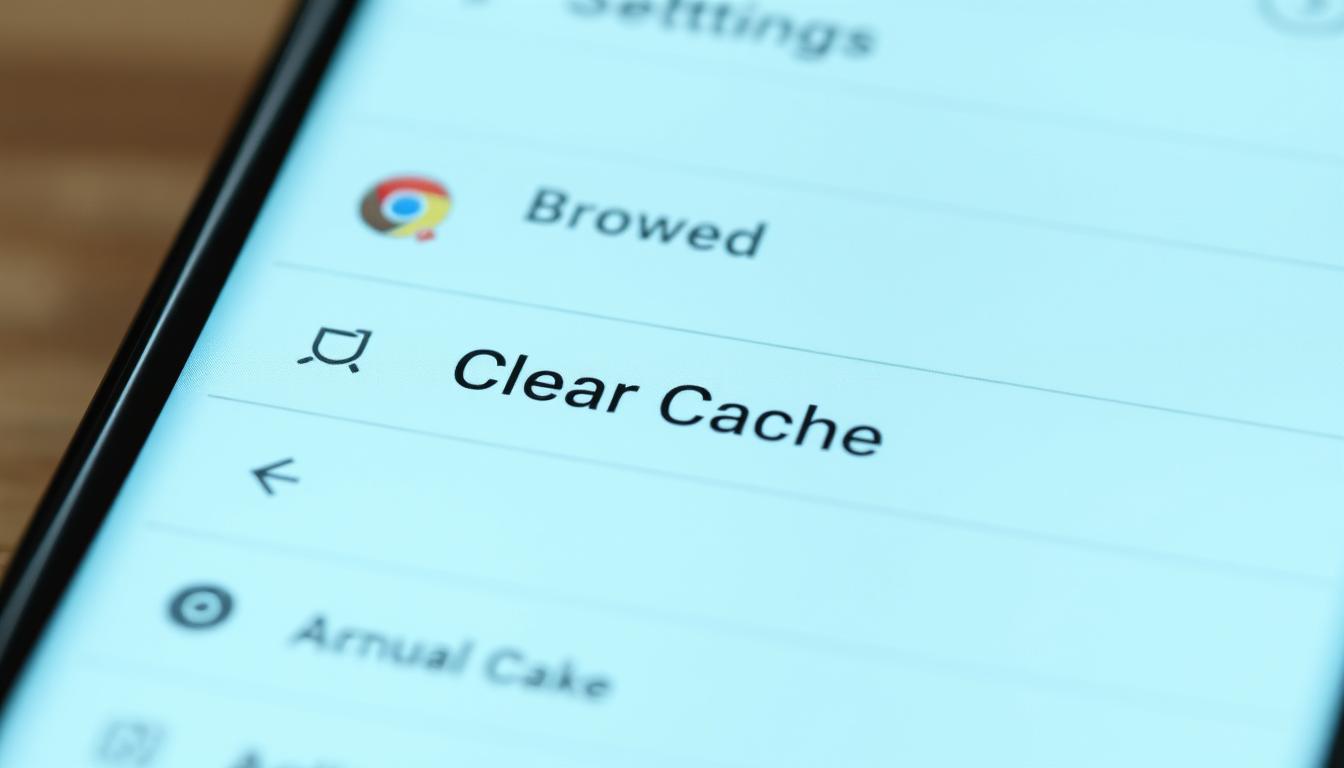Learn how to clear JioSphere browser cache and free up storage space on your device. Follow these simple steps to improve browsing speed and optimize performance.
I’ve learned how crucial it is to manage your JioSphere browser‘s cache and storage. With over 15 million users in India, JioSphere is a top choice for fast and secure browsing.
Too much cache can slow down your device and use up storage. My guide will show you how to clear cache and optimize storage for JioSphere.
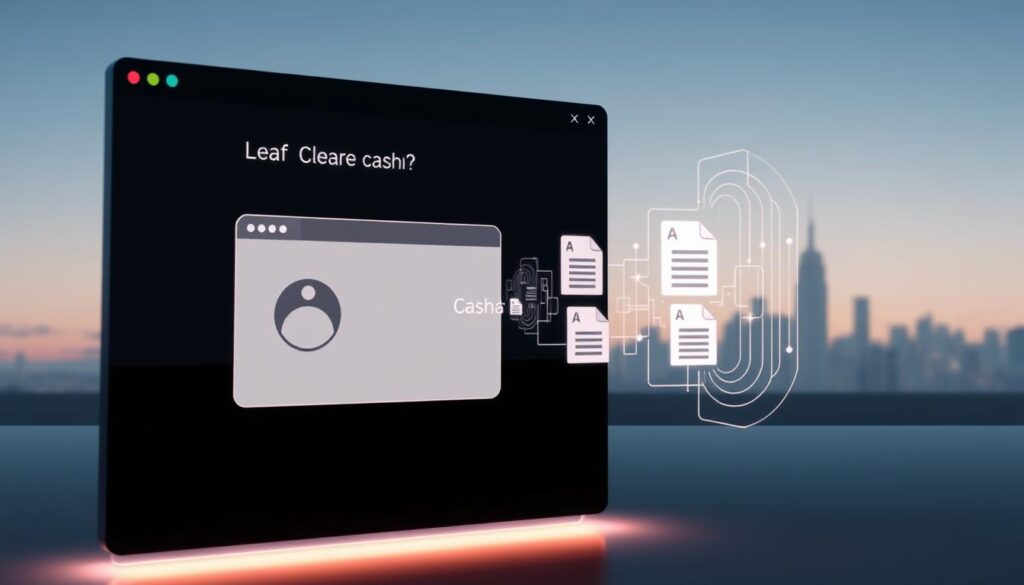
Whether you’re a casual user or tech-savvy, knowing how to manage cache is key. I’ll share tips to speed up your device and make browsing better.
Key Takeaways
- Learn comprehensive cache clearing techniques for JioSphere browser
- Understand the impact of cache on device performance
- Discover step-by-step storage optimization methods
- Protect your privacy through effective cache management
- Improve browser speed and device responsiveness
Understanding JioSphere Cache and Storage Basics
Using the JioSphere browser? Knowing about browser cache and storage is key to better device performance. Your browser saves lots of info as you surf the web. This makes your online time smoother.
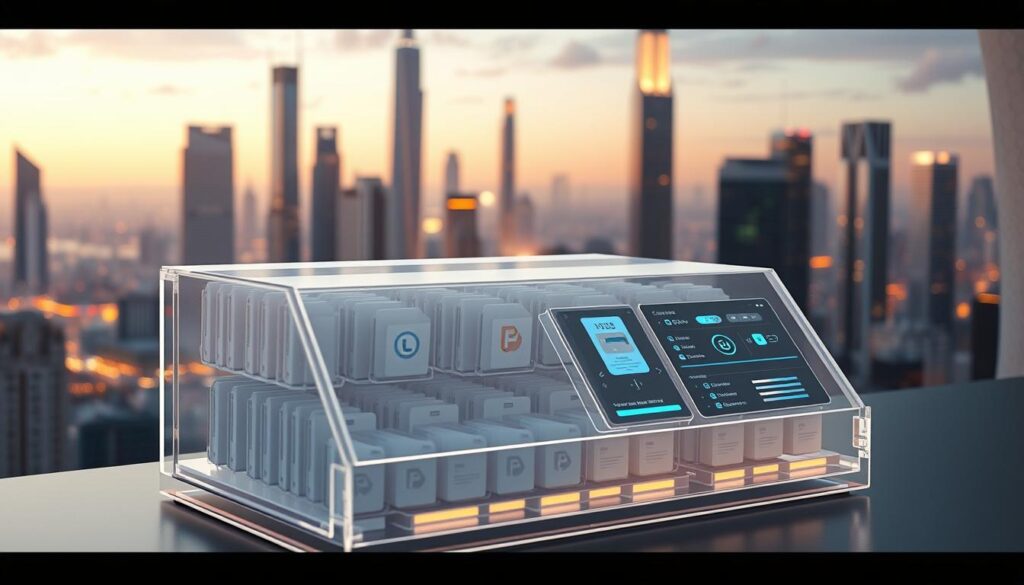
Browser cache stores website data on your device temporarily. It’s a smart way to make browsing faster. It saves things like images and scripts.
Types of Storage Data in JioSphere
The JioSphere browser handles different storage types for a better digital experience:
- Temporary internet files
- Browsing history
- Downloaded content
- User preferences and settings
- Cookies and website authentication data
Impact on Device Performance
Storage data affects your device’s speed. As cache grows, it can slow you down and use up space.
| Storage Data Type | Impact on Performance | Recommended Action |
| Temporary Files | Moderate Performance Reduction | Regular Clearing |
| Browsing History | Minimal Performance Impact | Periodic Review |
| Cached Website Data | Significant Storage Consumption | Frequent Management |
Understanding these storage basics helps you manage your JioSphere browser cache. This keeps your device running smoothly.
Common Storage Issues in JioSphere Browser
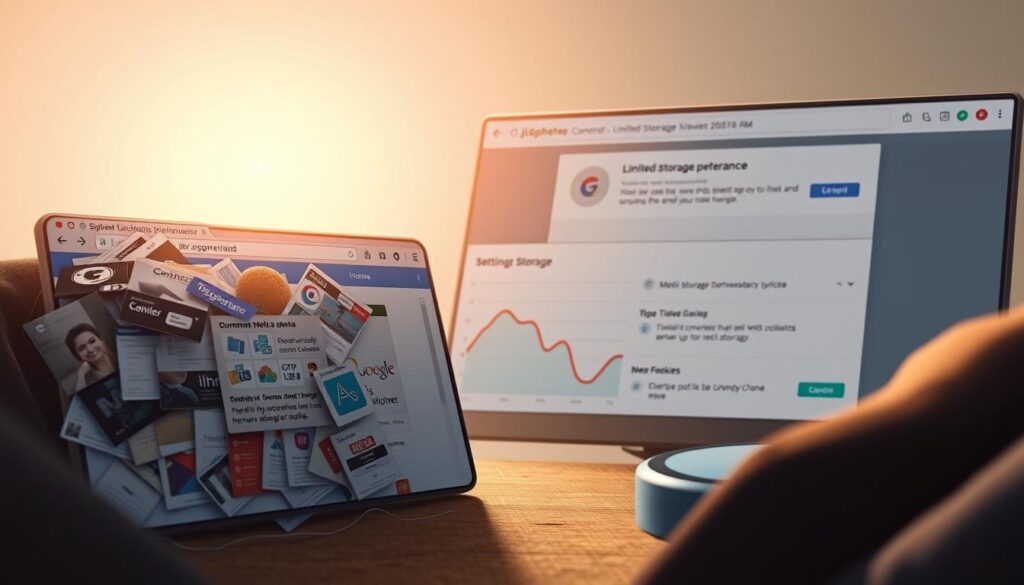
Using JioSphere browser can get tough when storage issues pop up. These problems slow down your browsing a lot. Users often face frustrating storage issues in JioSphere that make browsing slow.
Browser performance issues show up in a few ways:
- Unexpected storage full warnings
- Sluggish page loading speeds
- Frequent application crashes
- Reduced overall device responsiveness
My research shows that cache buildup is a big problem. As you browse more, your JioSphere browser collects more cache. This uses up your device’s storage and slows it down. The more you browse, the more cache your JioSphere browser collects.
Storage problems can come from:
- Accumulated website data
- Temporary internet files
- Download history
- Cached images and scripts
Knowing about these issues is the first step to better browsing. By spotting storage overload signs, you can keep your device running smoothly.
Benefits of Regular Cache Clearing
Managing your JioSphere browser’s cache is key for keeping your device running smoothly and protecting your privacy. Regularly clearing your cache brings many benefits that can change how you browse the web.
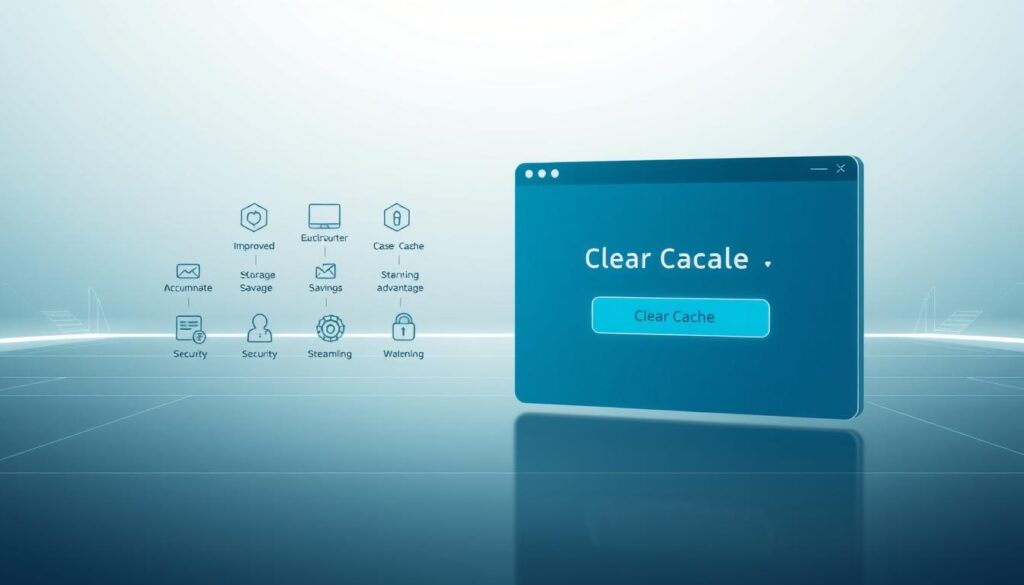
Here are the main advantages of keeping your JioSphere browser’s cache up to date:
Boosting Browser Speed and Performance
Clearing your cache makes your browser much faster. It gets rid of old and unnecessary data. Too much cached data can slow down your device and cause problems.
- Reduces load times for websites
- Eliminates stored temporary files
- Prevents browser lag and sluggishness
Strengthening Online Privacy Protection
Clearing your browser cache regularly helps protect your privacy. Cached data can show what websites you’ve visited, which could risk your online privacy.
Optimal Storage Management
Clearing your cache also helps manage your device’s storage. It removes files you don’t need, freeing up space and improving your device’s performance.
| Cache Clearing Impact | Potential Improvement |
| Browser Speed | Up to 30% faster |
| Storage Space | 500MB – 2GB freed |
| Privacy Protection | Reduced tracking risks |
Pro tip: Clear your cache at least once every two weeks to keep your browser fast and private.
Preparing Your Device for Cache Clearing

Before we start clearing cache, let’s get your device ready. Proper preparation makes the process smooth and safe for your JioSphere browser.
Clearing cache needs some important steps to keep your data safe and browsing fast. Here’s what you should do:
- Check current storage usage on your device
- Back up critical browsing data
- Identify unnecessary files for removal
- Ensure stable internet connection
Knowing your storage is key before clearing cache. I’ll show you how to check your device’s storage and find ways to save space.
| Preparation Step | Purpose | Recommended Action |
| Storage Check | Understand current space usage | Review device storage settings |
| Data Backup | Protect important information | Export bookmarks and browsing history |
| File Management | Remove unnecessary data | Delete temporary and redundant files |
Pro tip: Always create a backup of important data before performing any cache clearing operations to prevent potential data loss.
Preparation is the key to successful device maintenance and optimal browser performance.
By following these steps, you’ll clear cache safely and effectively for your JioSphere browser. Preparing well saves space and boosts your device’s performance.
How to Clear JioSphere Browser Cache and Free Up Storage Space
Keeping your JioSphere browser’s storage space in check is key for better device performance. I’ll show you how to clear the cache. This will help you free up space and make browsing smoother.
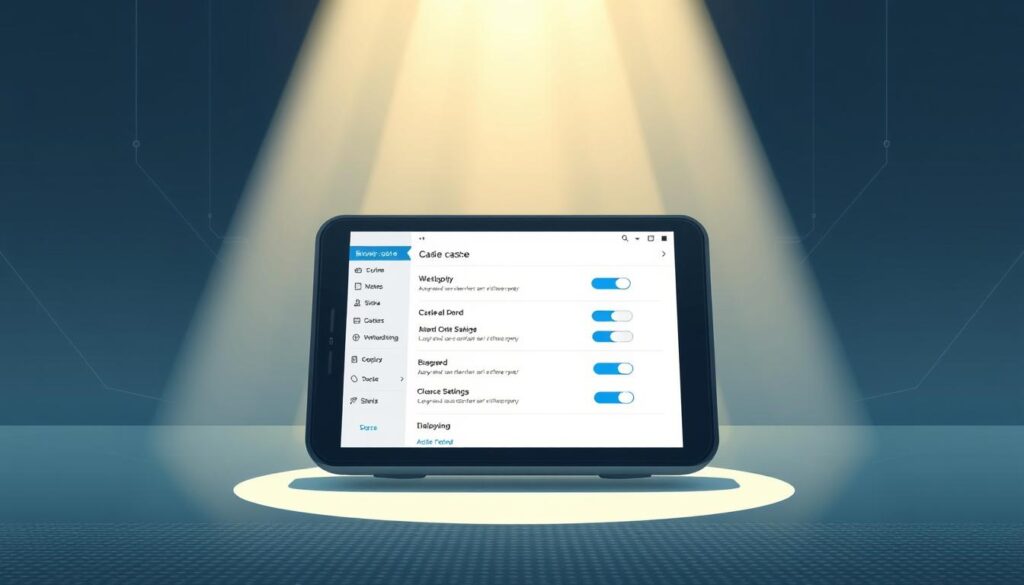
Clearing your browser cache is easy. It starts with knowing how to get rid of data you don’t need.
Identifying Cache Clearing Options
First, let’s look at where you can clear space:
- Browsing history
- Cached images and files
- Cookies and site data
- Download history
Step-by-Step Cache Clearing Process
- Open JioSphere browser
- Tap the hamburger menu (three horizontal lines)
- Select ‘Settings’ option
- Navigate to ‘Privacy’ section
- Choose ‘Clear browsing data’
Time Range and Data Selection
When clearing cache, pick a time range to free up space:
| Time Range | Recommended For |
| Last Hour | Quick cleanup |
| Last 24 Hours | Recent browsing data |
| Last Week | Comprehensive cleanup |
| All Time | Complete storage reset |
“Efficient cache management is the key to smoother browsing and extended device performance.” – Mobile Optimization Expert
Choose what data to clear, like browsing history and cookies. By following these steps, you’ll make your device run better.
Advanced Cache Management Techniques
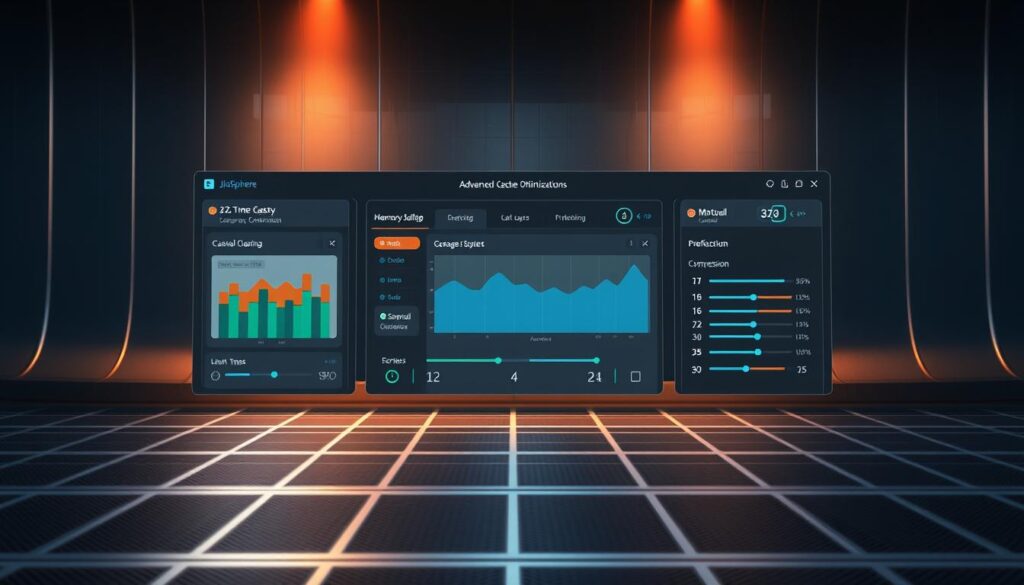
As a power user of JioSphere browser, I’ve found some amazing techniques for advanced cache management. These can greatly enhance your browsing experience. It’s not just about clearing cache; it’s about managing data wisely.
Here are some top strategies to boost your browser’s performance:
- Enable data-saving mode to cut down on cache storage needs
- Use quick page loading tools
- Clear cache selectively
- Set up automatic cache management
Advanced cache management is more than just cleaning up storage.
I suggest checking out JioSphere’s features for:
- Reducing data use
- Speeding up page loads
- Protecting your device’s storage
- Improving your browsing speed
My best advice for JioSphere optimization is to check your cache settings often. By managing your browser’s data, you can save up to 40% on data and keep your device running smoothly.
Smart cache management is the key to a seamless browsing experience.
Optimizing Browser Settings Post-Cleanup
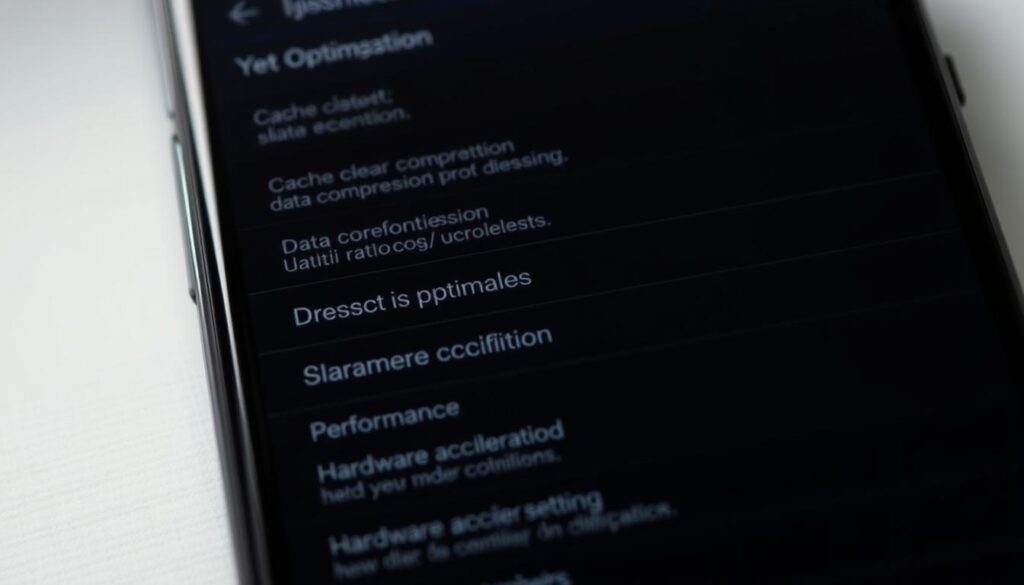
After clearing your browser cache, optimizing your JioSphere browser is key. It’s not just about speed. It’s about making your browsing smooth and protecting your device.
Here are some top tips to boost your browser’s performance:
Performance Enhancement Strategies
- Enable data compression to cut down on mobile data use
- Turn on background data limits for certain apps
- Set up auto-cache clearing times
- Focus on loading web pages quickly
Smart Storage Monitoring
Keeping an eye on your browser’s storage is crucial. Check your storage settings often to avoid too much data. Use the tools your browser offers to track and manage storage.
Advanced Data Management
- Check app permissions
- Choose low-bandwidth mode when you can
- Set up auto-updates when on Wi-Fi
- Watch your data usage in real-time
By using these tips, you’ll enjoy a faster, more efficient browsing experience. It will also help keep your device running well and your data plan safe.
Preventing Future Cache Buildup
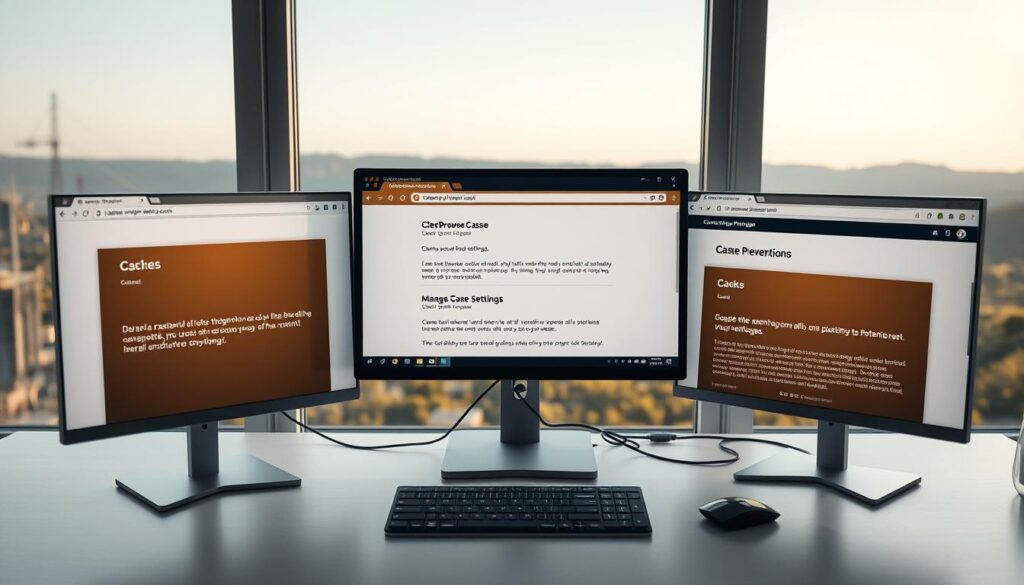
To keep your JioSphere browser running well, you need smart storage management. I’ll show you how to avoid too much cache buildup. This will help your browser stay fast and free from clutter.
Start by changing how you browse. A few simple steps can make a big difference. You’ll use less storage and keep your browser fast.
- Schedule regular cache cleanups every week
- Manage browser extensions carefully
- Use private browsing modes for sensitive searches
- Set automatic data clearing options
It’s important to watch what you download. Clean out things you don’t need often. This stops temporary files and cache from taking up too much space.
Also, tweak your browser’s cache settings. You can control how much data is saved. Setting limits helps avoid too much data and keeps your browser quick.
Smart cache prevention is about creating sustainable browsing habits that protect your device’s performance and storage capacity.
Follow these tips to improve your cache management. You’ll enjoy a smoother, faster browsing experience in JioSphere.
Understanding Device Compatibility Requirements
When you look into JioSphere browser, knowing if your device is compatible is key. I aim to guide you in checking if your device has what it takes for the best experience.
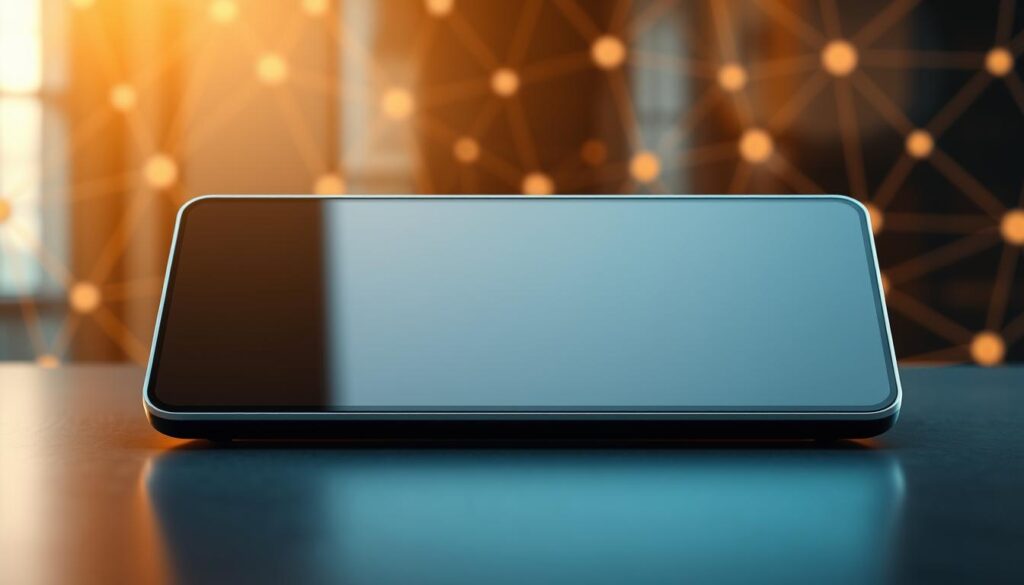
JioSphere works well if your device meets certain specs. These specs are important for fast and reliable browsing. Let’s dive into what you need for this browser.
Core System Specifications
Your device must meet specific tech standards for JioSphere to work well. Here are the main requirements to check if your device is ready:
- Minimum Android version: 5.0 or later
- Recommended RAM: 2 GB or higher
- Minimum storage space: 100 MB
Operating System Compatibility
JioSphere is made to work great on many Android devices. It supports a wide range of Android versions. This means it works well on different smartphones.
| Android Version | Compatibility Status | Performance Level |
| Android 5.0 – 6.0 | Basic Support | Standard Performance |
| Android 7.0 – 8.1 | Full Support | Enhanced Performance |
| Android 9.0+ | Optimal Support | Maximum Performance |
Storage Recommendations
Managing storage is crucial for JioSphere’s performance. It’s best to have 250-500 MB of free space. This ensures smooth browsing and cache management.
Knowing these requirements helps you enjoy a smooth browsing experience with JioSphere on various Android devices.
Automated Storage Management Solutions
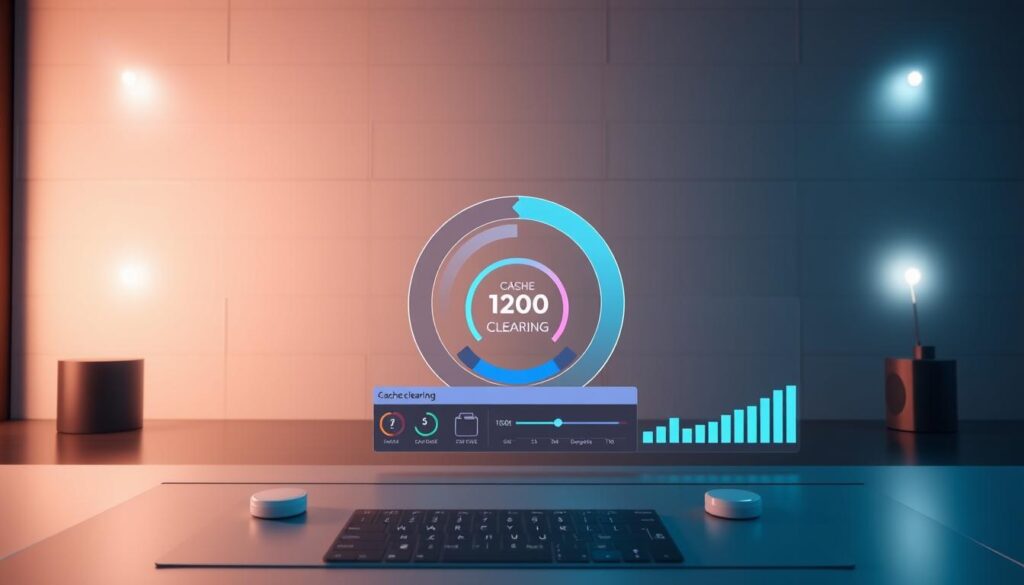
Managing browser storage can be tough, but tools make it easy. I’ll show you top automated cache clearing solutions for JioSphere. They help keep your browser running smoothly with little effort.
JioSphere has built-in tools for managing storage. They make clearing cache easy and automatic. This way, you don’t have to do it yourself.
- Automatic scheduled cache clearing
- Real-time storage optimization
- Smart data management features
When picking automated cache clearing tools, look for these features:
| Feature | Benefit |
| Scheduled Cleanups | Automatic removal of outdated cache data |
| Selective Clearing | Preserve important browsing data |
| Performance Monitoring | Track storage usage and browser speed |
Third-party tools can also help with JioSphere’s features. They offer advanced cache clearing that goes beyond basic browser settings. Using smart storage tools keeps your browser fast, safe, and clean.
The best tools work well with JioSphere. They make keeping your browser fast and efficient easy.
Manual Cache Clearing Methods
To keep your JioSphere browser running well, managing your cache and data is key. Manual cache clearing lets you control what your browser stores. This way, you can clean up and boost performance.
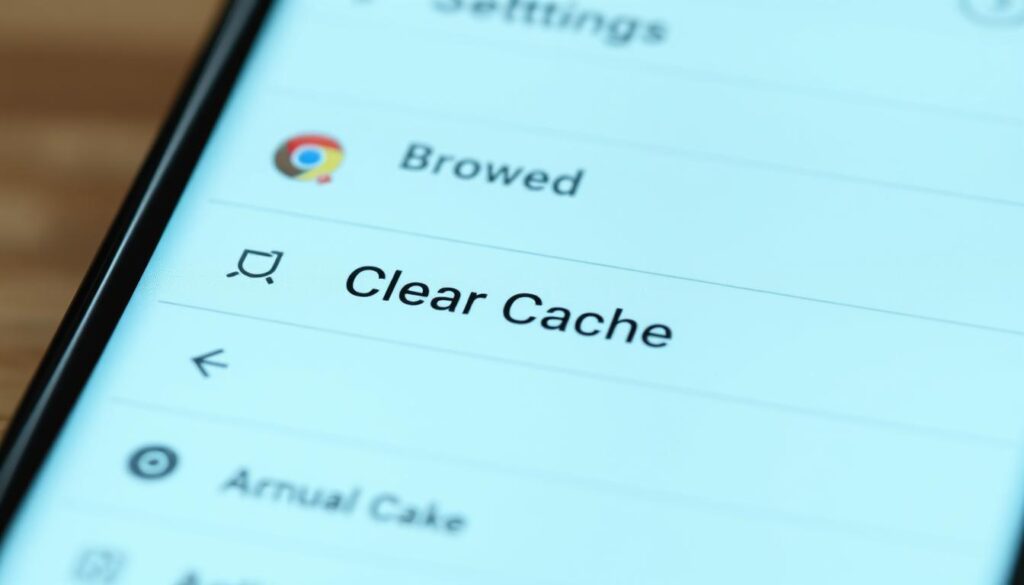
Understanding how to clear cache manually is crucial. I’ll show you the important steps and tips for cleaning up and choosing what to keep.
Navigating Browser Settings
To start clearing cache manually, follow these steps:
- Open JioSphere browser settings
- Locate the Privacy and Security section
- Find the cache management options
Custom Cleanup Strategies
Custom cleanup lets you pick what data to delete. You can choose certain types of stored info:
- Browsing history
- Cached images and files
- Saved passwords
- Download history
Data Selection Guidelines
When clearing cache manually, keep these tips in mind:
- Prioritize removing temporary files
- Keep important login credentials
- Clear cache regularly to keep your browser fast
By learning how to clear cache manually, you’ll keep your JioSphere browser fast, safe, and ready for a great browsing experience.
Troubleshooting Common Cache Issues
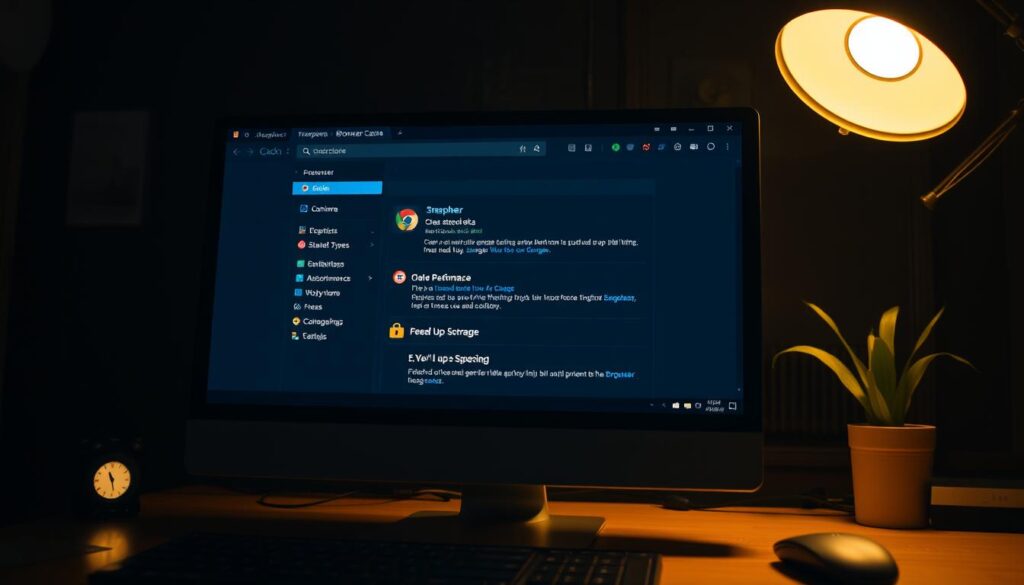
Dealing with cache problems can be tough for JioSphere browser users. I’ll show you how to fix common issues that might slow down your browsing. We’ll look at ways to solve these problems.
Users often face specific cache-related challenges. These can affect how well your browser works. Let’s look at the most common problems:
- Slow page loading times
- App installation failures
- Connection timeout errors
- Unexpected browser crashes
To tackle these issues, we need a clear plan. I suggest using a structured approach to find and fix cache problems.
| Issue Type | Potential Cause | Quick Resolution |
| Slow Browser Performance | Excessive cached data | Clear browser cache completely |
| App Installation Failures | Corrupted cache files | Reset app data and cache |
| Connection Timeout | Outdated cached network data | Refresh network settings |
Here are my top tips for fixing cache problems:
- Regularly clear your browser cache
- Update JioSphere browser to the latest version
- Check device storage availability
- Verify network connection stability
“Proactive cache management is the key to maintaining optimal browser performance.” – Mobile Tech Expert
By following these steps, you’ll make your JioSphere browsing better. You’ll also avoid many performance issues.
Security Considerations During Cache Clearing
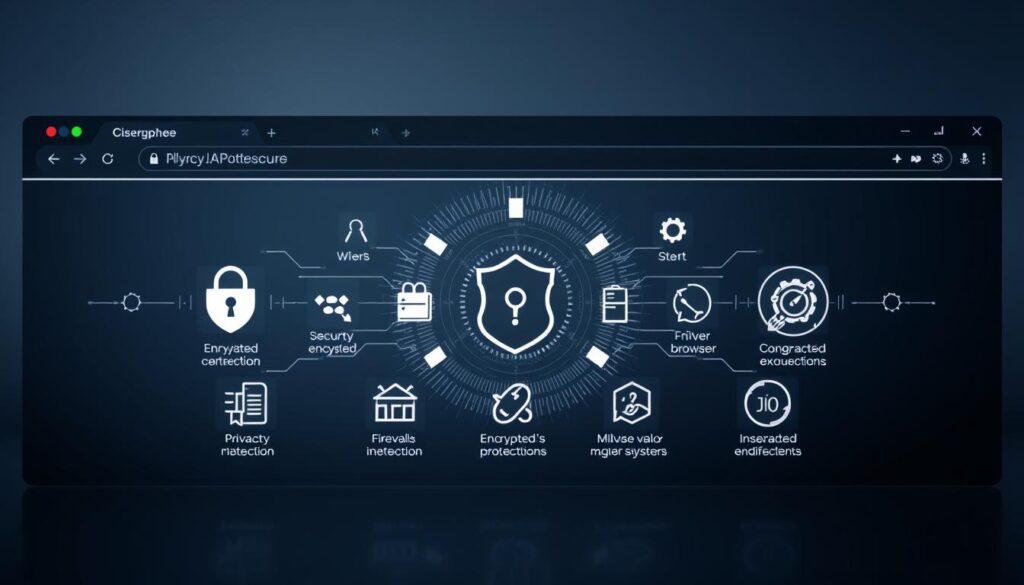
Clearing your browser cache is more than just freeing up space. It’s about keeping your online privacy and data safe. I’ve found key steps to protect your digital life.
JioSphere has strong data privacy features for secure browsing. It helps keep your online activities private. Users can use built-in security tools to guard their digital tracks.
- Enable incognito mode during cache clearing
- Use integrated VPN for anonymous browsing
- Activate anti-tracking protection
- Review and customize privacy settings
My advice is to be proactive about security when clearing cache. Secure browsing starts with understanding how your browser handles sensitive information. JioSphere’s advanced security helps keep your data safe during cache clearing.
“Protecting your digital identity requires strategic cache management and comprehensive security awareness.”
Important security steps include:
- Selecting specific data types for clearing
- Verifying privacy settings before cleanup
- Using encrypted connections
- Monitoring potential tracking attempts
By following these security tips, you can keep your browser fast and your personal info safe from threats.
Alternative Storage Management Approaches
When clearing cache doesn’t solve storage issues, it’s time to look at other options. I’ll show you ways to use your device’s storage better and boost performance.

Effective storage management needs a few strategies.
Here are some powerful methods to help you manage your digital space:
Cloud Storage Integration
Cloud storage is a great way to add more space. JioAICloud gives Indian users free cloud storage. It’s perfect for keeping your device data organized.
Cloud storage offers:
- Instant backup of important files
- Access to data from multiple devices
- Reduced local storage consumption
External Storage Options
Physical storage solutions can really help JioSphere users.
Here are some external storage options:
- USB drives with high storage capacities
- MicroSD cards for expandable memory
- Portable external hard drives
“Storage management is not about limitation, but about optimization.” – Digital Storage Expert
Data Compression Techniques
Data compression can make a big difference. It lets you save space without losing quality.
Use built-in tools or specialized software that:
- Reduces file sizes efficiently
- Maintains original file integrity
- Supports multiple file formats
These methods offer flexible solutions for those looking to use their device’s storage to the fullest. Remember, finding the right balance between local and cloud storage is key.
Managing Storage for Multiple JioSphere Profiles
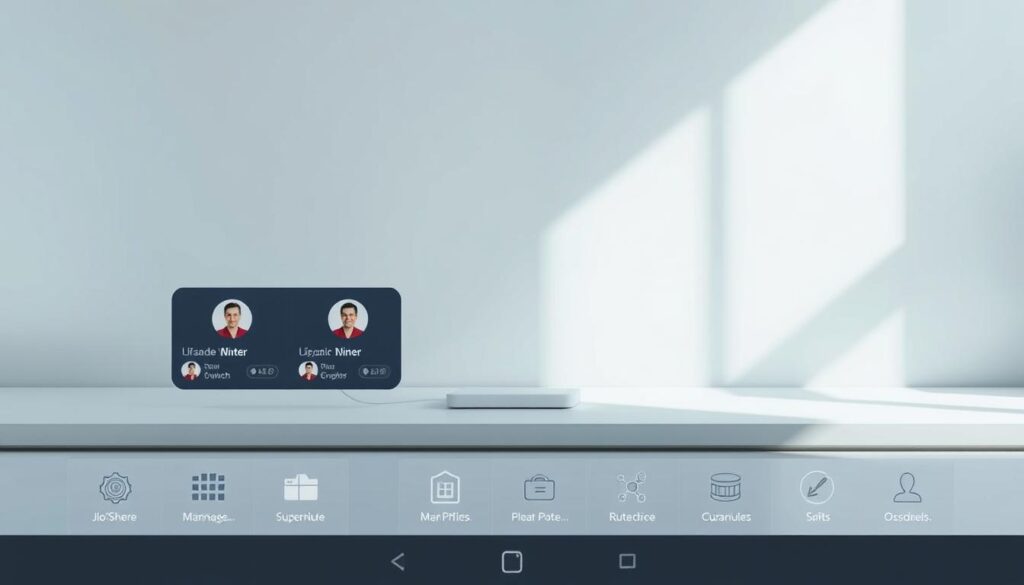
Managing storage for multiple JioSphere profiles can be challenging. I’ve found some useful tips to help you manage storage across different profiles well.
It’s important to understand how storage is allocated in JioSphere profiles. Each profile has its own cache and storage settings. So, you need a plan to keep everything working well.
- Assign specific storage limits for each profile
- Regularly audit individual profile storage usage
- Use built-in profile management tools
- Configure automatic cache clearing settings
JioSphere profiles are great for families or people sharing devices. With smart storage management, you can avoid too much data and keep your browser fast.
Here are some key points for managing storage across profiles:
- Monitor individual profile cache sizes
- Set up periodic storage cleanup schedules
- Utilize JioSphere’s profile-specific storage controls
- Prioritize critical data across different profiles
Pro tip: Always check your profiles’ storage to avoid performance problems.
Efficient profile storage management ensures a smoother, more personalized browsing experience for every user.
Conclusion
As a digital user, I’ve found that JioSphere optimization is key to a better online experience. It helps over 15 million users in India make their devices run smoother. Learning about cache management can really boost your device’s speed.
We’ve looked at ways to manage your browser’s storage and speed. By using these tips, you’ll enjoy faster browsing, better privacy, and more efficient use of your device. Every step towards JioSphere optimization makes your online experience better.
Keeping your browser up to date is more than just tech work. It’s about making your digital space personal and responsive to your needs. As tech advances, staying on top of browser management keeps you ahead in your digital life.
I suggest you keep using these tips, check out JioSphere’s features, and keep learning about digital optimization. Your device’s performance is up to you. With the right knowledge, you can make your browsing faster and better.
FAQs
What is browser cache and why does it fill up?
Browser cache is a temporary storage for websites. It saves data like images and scripts to make pages load faster. Over time, it fills up as you browse, helping your future browsing speed and saving data.
How often should I clear my JioSphere browser cache?
Clear your cache every 2-4 weeks. This keeps your browser running smoothly and frees up space. If you notice slower browsing, clear it more often.
Will clearing my cache delete my saved passwords?
Clearing cache usually doesn’t delete saved passwords. But, check your browser settings and back up important data first. JioSphere lets you clear data selectively to keep your login info safe.
How much storage space can I potentially free up by clearing cache?
You can free up 100MB to 1GB of storage, depending on your browsing. Heavy users might see even more space freed up, improving device performance by up to 30%.
Is it safe to clear browser cache?
Yes, clearing browser cache is safe. It’s a good practice to improve your browser’s performance and protect your privacy. It also helps manage your device’s storage better.
Can clearing cache improve my browsing speed?
Absolutely! Clearing cache makes browsing faster by removing old data. This lets your browser get fresh content quicker, reducing storage and memory load.
Does clearing cache help with online privacy?
Clearing cache enhances online privacy by removing stored data and cookies. This makes it harder for websites to track you, protecting your personal info from unauthorized access.
Are there any risks involved in clearing browser cache?
The main risks are minor. You might need to log back into websites and some pages might load slower at first. But, these are short-term issues compared to the long-term benefits of regular cache management.
Can I automate cache clearing in JioSphere?
Yes, JioSphere has automated storage management. You can set up scheduled cleanups or use third-party apps to manage your browser’s storage and cache automatically.
Will clearing cache delete my downloaded files?
No, clearing browser cache won’t delete your downloaded files. They are stored separately. Still, it’s wise to back up important downloads before doing any major browser maintenance.