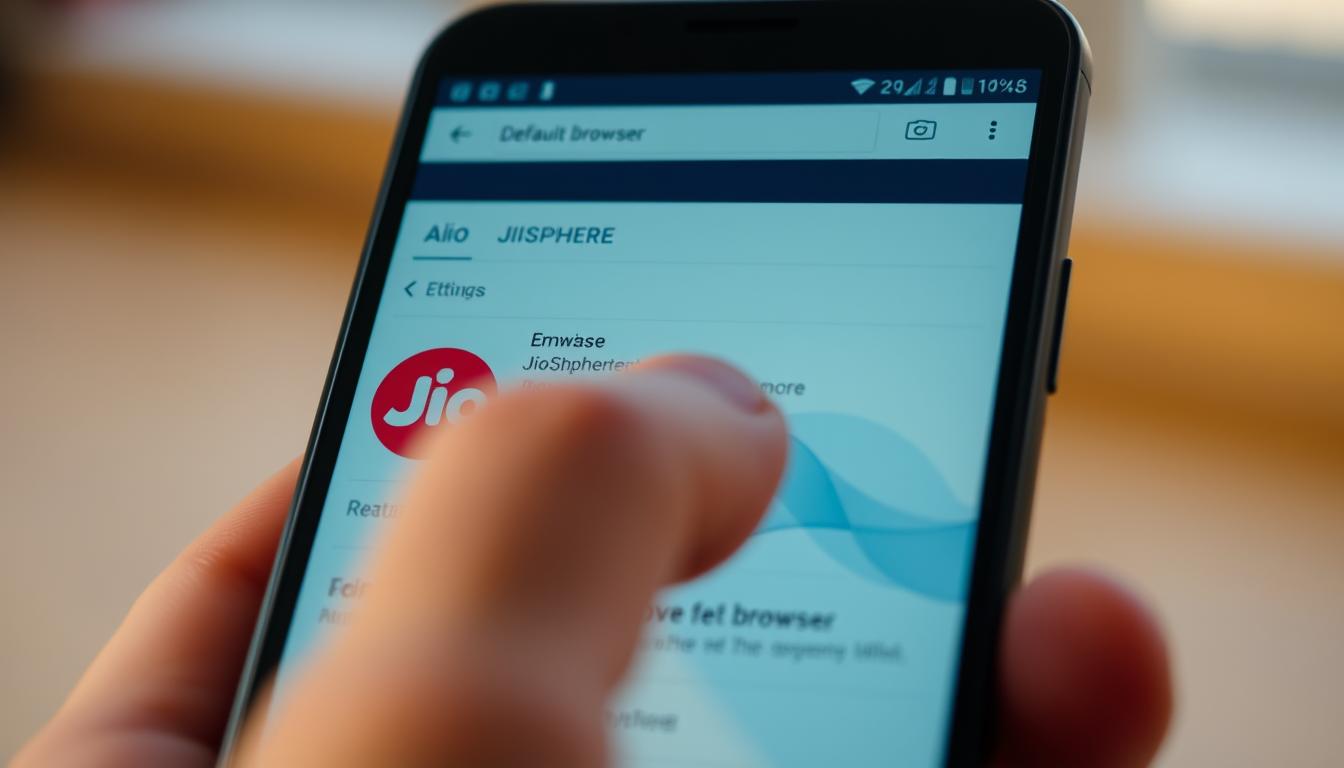Discover how to remove JioSphere from default browser quickly and easily with my step-by-step guide. Get rid of unwanted browser settings and enhance your browsing experience.
Are you ready to take control of your Android browsing experience? If JioSphere has been your default browser and you’re looking to make a change, you’re in the right place. Removing JioSphere from your Android settings can seem tricky, but I’ll guide you through the process step by step.
JioSphere Browser is a unique mobile browser designed for Indian users. It offers more than just standard web surfing. Many users prefer alternative browsers with different capabilities. Whether you’re seeking better performance, enhanced privacy, or simply want to customize your default browser, this guide will help you navigate the Android settings with ease.
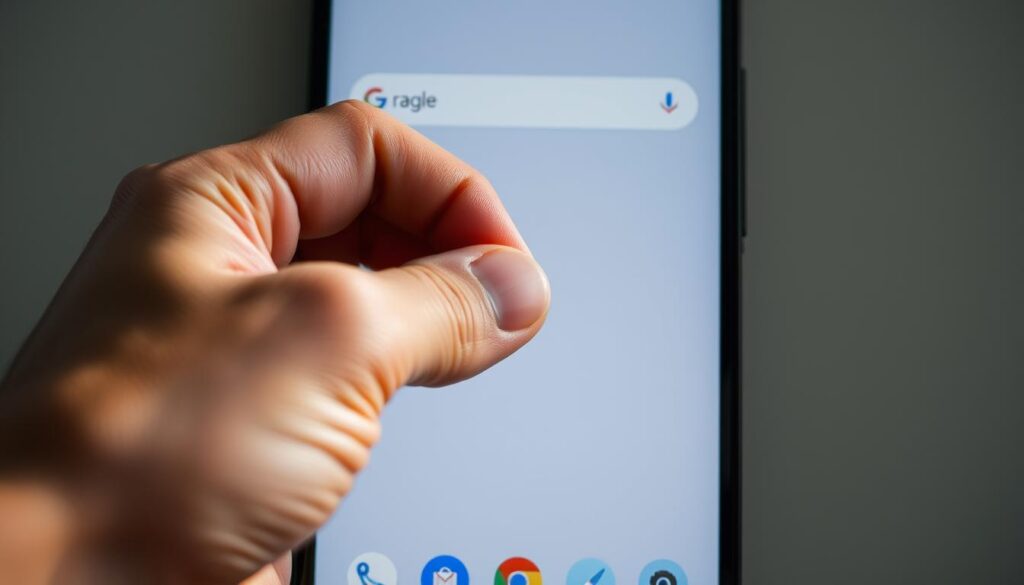
Key Takeaways
- Understand the process of removing JioSphere as your default browser
- Learn how to navigate Android device settings effectively
- Discover alternative browser options for your Android device
- Protect your privacy during browser transitions
- Optimize your mobile browsing experience
Understanding JioSphere Browser Basics
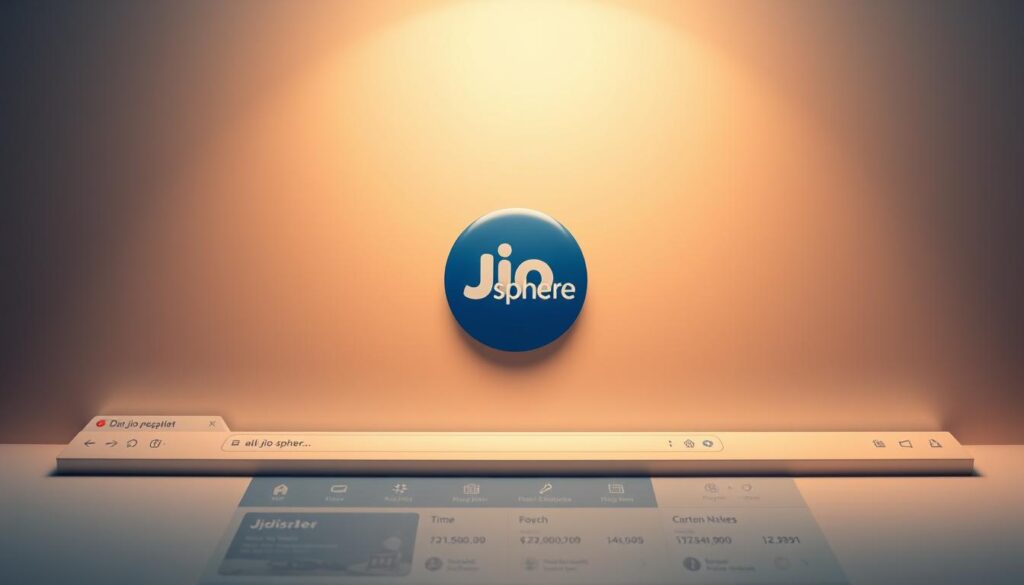
JioSphere is a special Android browser for Indian users. It offers a more advanced way to browse the web.
JioSphere has unique features that set it apart.
Here are the main reasons why it’s a top choice:
- Ad-free browsing experience
- Advanced privacy protection
- Customizable interface
- Lightweight performance
Key Features and Functionality
JioSphere works well with Android devices. It makes browsing smooth and manages data well. Its settings let you control your online experience.
Privacy is a big focus for JioSphere. Incognito mode with PIN authentication keeps your browsing private. It also blocks tracking to protect you from digital snooping.
Browser Integration with Android
JioSphere is easy to use with Android. You can sync bookmarks, manage downloads, and change settings with a few taps.
Default Browser Settings Overview
Knowing how to use default browser settings is key. JioSphere lets you customize your browsing. You can pick your homepage and save data.
Tip: Always explore your browser’s settings to maximize your digital experience and protect your online privacy.
Common Reasons for Removing JioSphere
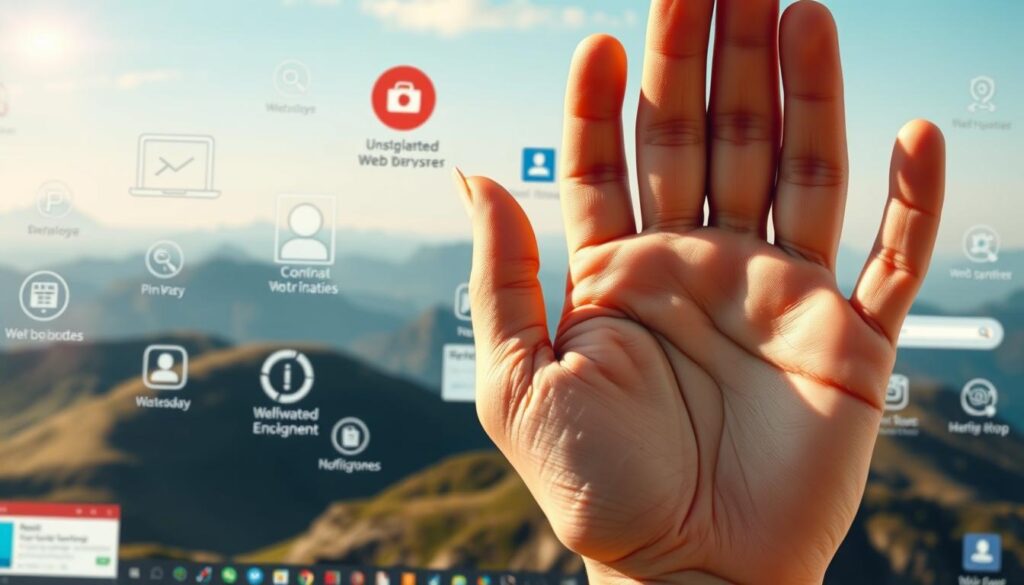
Choosing the right browser can make a big difference in your online experience. Many users look for alternatives to JioSphere because it doesn’t meet their needs.
Here are some reasons why people might want to remove JioSphere from their Android devices:
- Privacy Concerns: The browser’s unclear privacy policy worries security-conscious users
- Limited customization options that restrict personal browsing experience
- Performance issues like slow page loading and occasional app crashes
- Restricted search engine choices
- Minimal advanced features compared to competitive browsers
User experience is key when choosing a browser.
Some common issues include:
- Inconsistent night mode functionality
- Lack of robust ad-blocking capabilities
- Minimal extension support
- Restricted data management tools
Knowing these reasons helps users make better choices. Whether you care most about privacy, performance, or customization, the right browser can improve your online life.
Pre-removal Checklist and Preparations
Switching browsers needs careful planning. I’ll guide you through key steps for a smooth move from JioSphere to your new browser. Proper preparation helps avoid data loss and system issues.
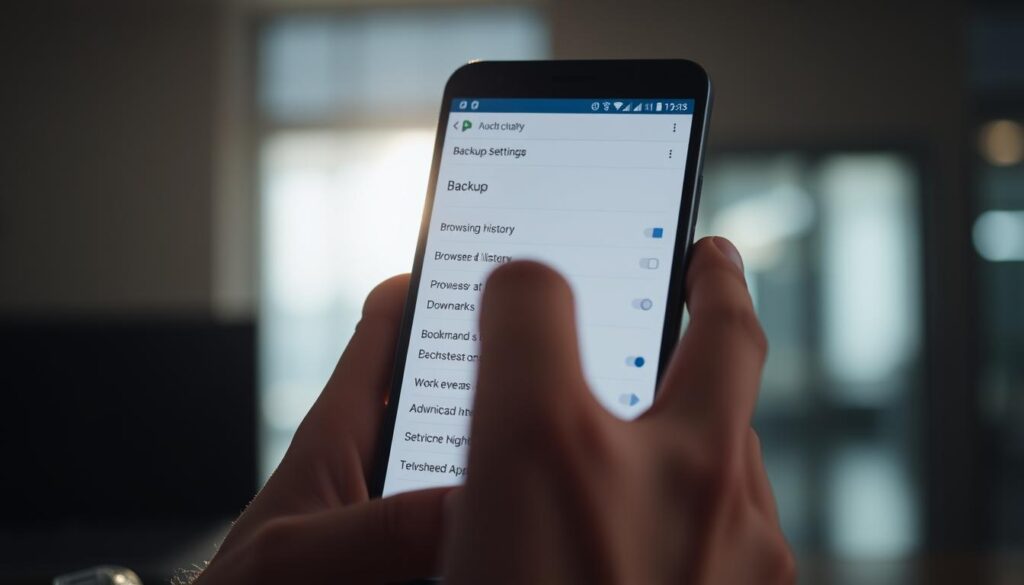
Before you remove JioSphere, backing up your browser data is crucial. This step keeps your browsing info safe and makes switching to a new browser easy.
Browser Data Backup Strategy
- Export bookmarks and saved passwords
- Save browsing history
- Transfer downloaded files
- Sync important browser settings
Android System Requirements Check
Checking your Android system requirements is key before changing browsers. Here’s what you need:
| Requirement | Minimum Specification |
| Android Version | 6.0 (Marshmallow) or higher |
| RAM | 2GB recommended |
| Free Storage | 500MB minimum |
Alternative Browsers Installation
Get your new browser ready before you remove JioSphere. Good choices include Google Chrome, Mozilla Firefox, and Microsoft Edge. Always download from official stores for safety.
By taking these steps, you’ll make switching browsers easy and keep your data safe.
How to Remove JioSphere From Default Browser
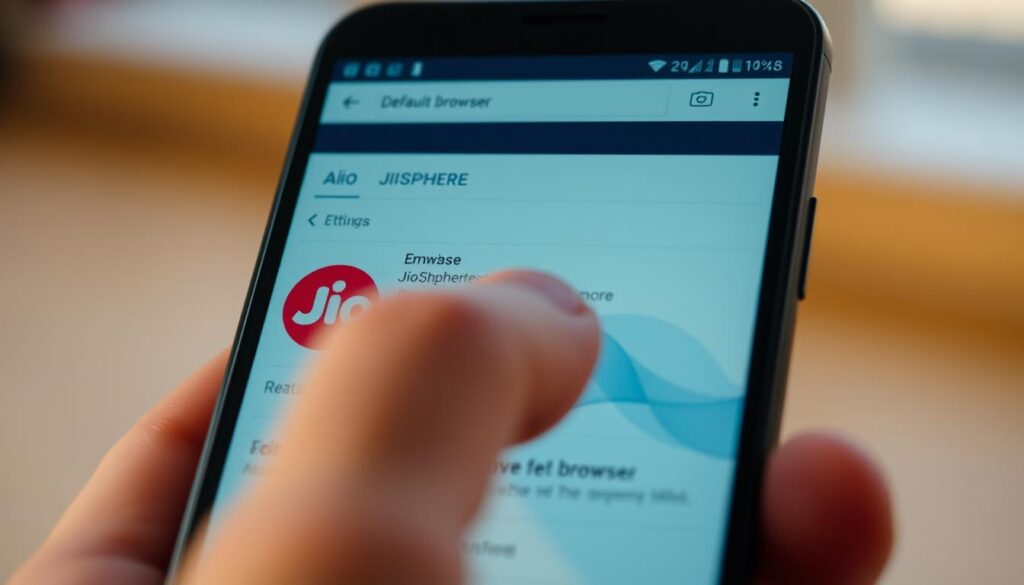
Changing your default browser on an Android device is easy. I’ll show you how to get rid of JioSphere and pick a new browser that fits your needs.
To remove JioSphere from your default browser settings, follow these steps:
- Open your Android device Settings menu
- Navigate to “Apps” or “Application Manager”
- Select “Default Apps” or “Default Application” option
- Find and tap the “Browser” section
- Choose your preferred alternative browser
When you change your default browser, think about a few important things. Android settings might differ slightly by device maker. But the main steps are the same.
| Step | Action | Purpose |
| 1 | Access Settings | Enter device configuration menu |
| 2 | Select Apps Management | Locate browser settings |
| 3 | Choose Default Browser | Replace JioSphere with new browser |
Pro tip: After changing your default browser, restart your device. This ensures everything works smoothly and your new browser is set up right.
Remember, the goal is to enhance your browsing experience by selecting a browser that meets your specific needs and preferences.
Alternative Browser Options for Android Devices
After removing JioSphere, you’ll want to explore the best Android browsers. The right browser can make a big difference in your mobile browsing experience. It can also improve your device’s performance and overall user experience.

I’ve researched the top Android browsers to help you make an informed decision. Each browser has unique features that meet different user needs and preferences.
Popular Browser Comparisons
Let’s dive into the most competitive Android browsers available:
- Brave Browser: Prioritizes privacy and blocks intrusive ads
- Firefox: Offers extensive customization options
- Google Chrome: Seamlessly integrates with Google ecosystem
- Microsoft Edge: Provides enhanced security features
Performance Metrics
| Browser | Speed | Data Usage | Battery Impact |
| Brave | Fast | Low | Minimal |
| Firefox | Moderate | Medium | Moderate |
| Chrome | Very Fast | High | High |
| Microsoft Edge | Fast | Medium | Low |
User Experience Factors
When selecting an Android browser, consider these key factors:
- Privacy settings and ad-blocking capabilities
- Sync capabilities across devices
- Customization options
- Resource consumption
Pro tip: I recommend trying out multiple browsers to find the perfect match for your browsing style and device performance needs.
Accessing Android Device Settings
Getting to your Android device settings might seem hard, but I’ll show you how. It’s key to know how to manage your system preferences well.
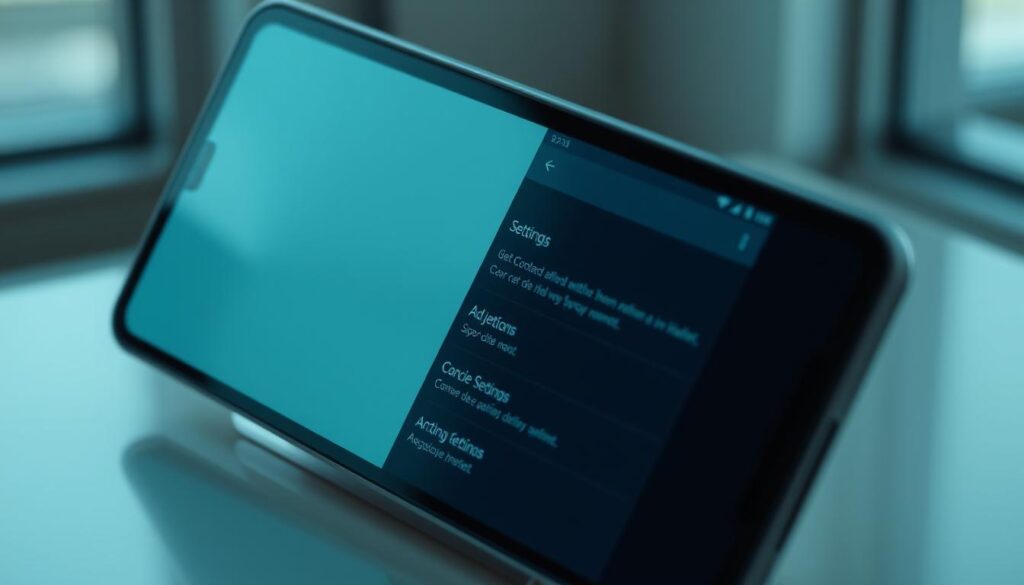
- Find the Settings app on your Android device
- Tap the gear icon to open the device configuration menu
- Scroll through the available Android settings
Your Android settings are like a control center for your device. Here’s a quick guide to the main areas you’ll need to check:
| Settings Category | Primary Function |
| Apps & Notifications | Manage application permissions and defaults |
| System Preferences | Configure device-wide settings and behaviors |
| Connection Settings | Control network and connectivity options |
It’s a good idea to get to know these settings well. While each Android device might be a bit different, the basic way to navigate is the same for most.
- Look for the three-dot menu for more options
- Use the search function in settings for quick finds
- Check out the manufacturer-specific settings sections
Pro tip: If you’re stuck, most Android devices have a helpful support section in settings. It can help you with specific settings.
Managing Browser Permissions and Data
Protecting your digital privacy starts with understanding and controlling browser permissions. I’ll show you how to manage your browser’s data and privacy settings well.
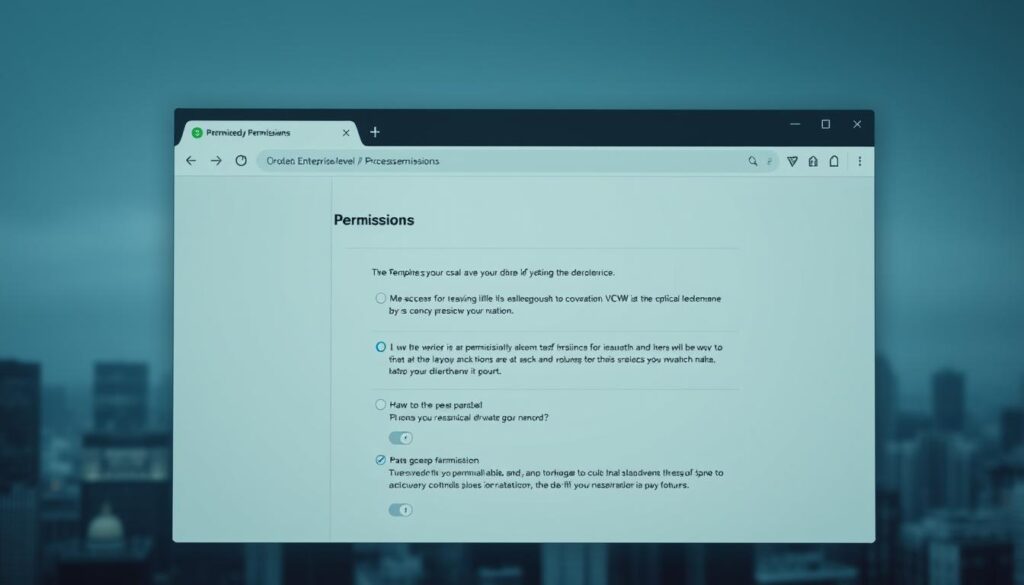
Browser permissions are key to keeping your personal info safe.
Here’s what you need to know:
Privacy Settings Configuration
When setting up privacy settings, be careful with data management. Here are the important areas to check:
- Location access controls
- Camera and microphone permissions
- Storage access settings
- Network communication controls
Essential Permission Controls
I’ve made a detailed guide for you to understand browser permissions:
| Permission Type | Recommended Setting | Privacy Impact |
| Location Access | Ask Every Time | High Protection |
| Camera/Microphone | Block by Default | Maximum Privacy |
| Storage Access | Limited Access | Moderate Protection |
| Network Communication | Restricted | Enhanced Security |
Data Management Options
Control your browsing by using these data management tips:
- Regularly clear browsing history
- Disable third-party cookies
- Use private browsing mode
- Enable do-not-track settings
Pro tip: Always check your browser permissions often to keep your privacy and security top-notch.
Remember, your digital privacy is in your hands. Spend a few minutes setting up your privacy settings to protect your personal info.
Customizing Your New Default Browser
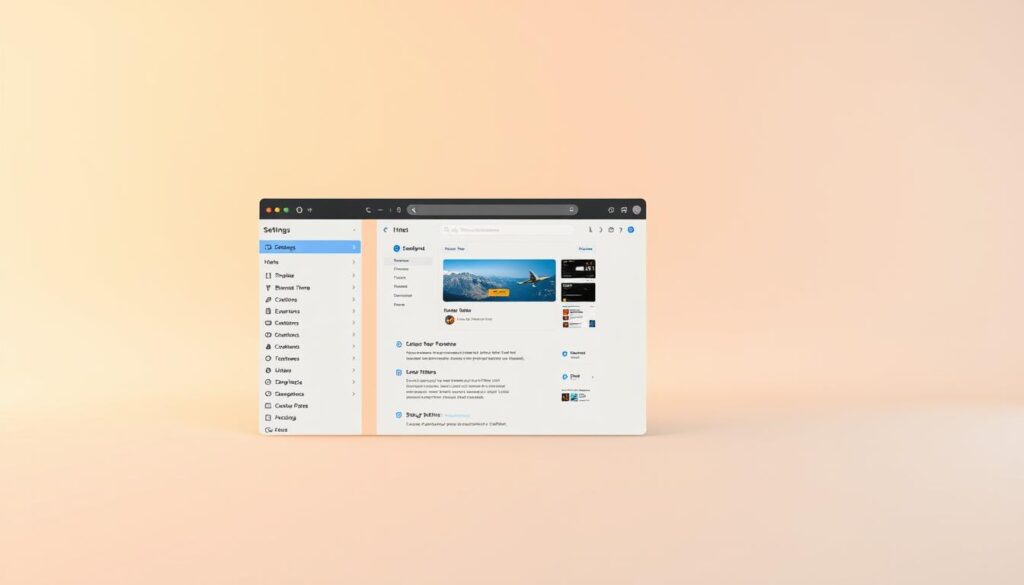
After switching your default browser, it’s time to make it truly yours. Browser customization is more than just changing looks. I’ll show you how to turn your browser into a personalized digital space that makes browsing better.
Begin by checking out the personalized settings that can change your online life. Most modern browsers let you customize everything about your browsing experience.
- Choose a visually appealing theme that reflects your style
- Configure homepage quick links for rapid access to favorite websites
- Customize keyboard shortcuts for efficient navigation
- Set up privacy and security preferences
Your browser’s user interface can be a powerful tool if set up right. Try out different extensions and add-ons to make your browsing smoother.
| Customization Category | Potential Modifications |
| Visual Appearance | Themes, background colors, font sizes |
| Navigation | Custom shortcuts, quick access buttons |
| Privacy | Cookie management, tracking prevention |
| Performance | Cache settings, data compression |
Pro tip: Don’t be afraid to explore and adjust settings. The perfect browser configuration is unique to each user’s needs and preferences.
Troubleshooting Common Removal Issues
Dealing with browser removal problems can be tough. But don’t worry, I’m here to guide you through it. System conflicts and error messages are common hurdles for Android users trying to remove default browsers.
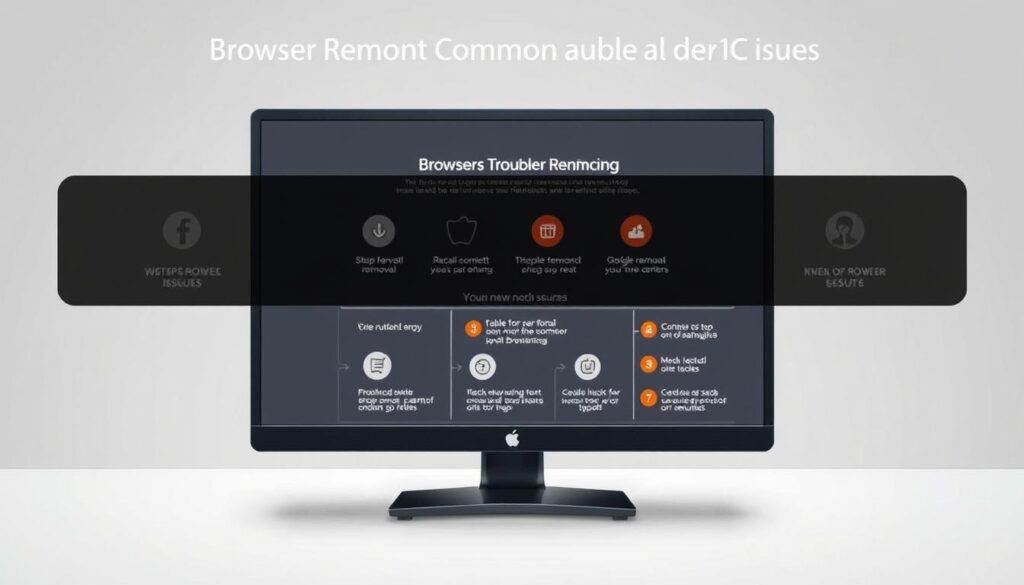
Error Message Solutions
When you see error messages, follow these steps:
- Capture the exact error message for reference
- Check your Android system version compatibility
- Verify available device storage space
System Conflict Resolution
System conflicts can make browser removal hard. Try these steps:
- Clear app cache and data for JioSphere
- Disable browser-related system applications
- Perform a soft reset of your device
| Issue Type | Recommended Action | Difficulty Level |
| Permission Errors | Modify app permissions in settings | Easy |
| Installation Conflicts | Uninstall recent apps | Medium |
| System-Level Blockage | Factory reset (last resort) | Advanced |
Recovery Options
If standard methods don’t work, try these recovery options:
- Use Safe Mode for alternative removal
- Utilize Android device management tools
- Seek professional technical support
Remember, patience is key when dealing with browser removal issues. Each Android device is unique. So, what works for one might need slight changes for another.
Optimizing Browser Performance After Change
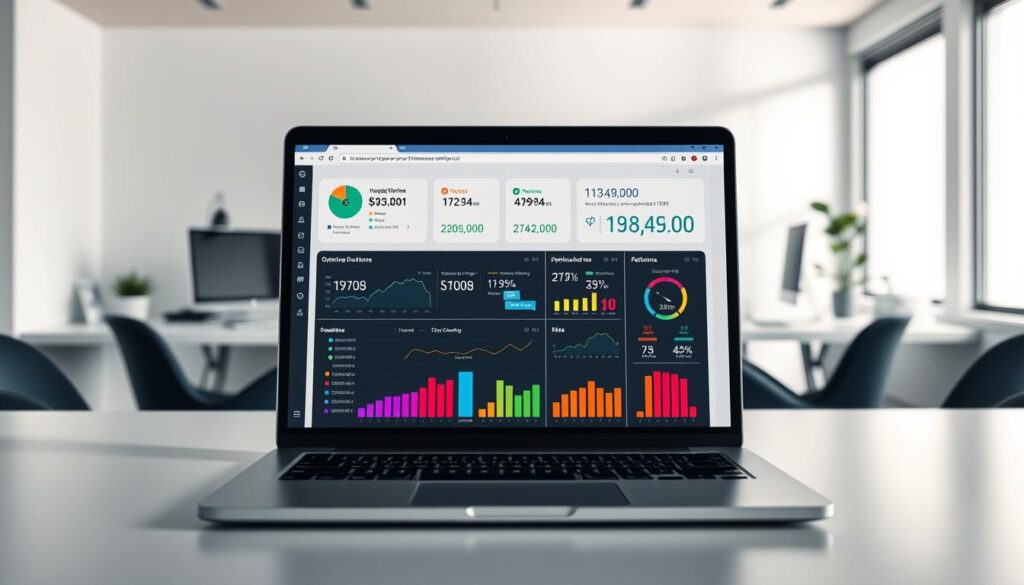
Switching your default browser is just the start. Now, focus on making your browsing fast and smooth. It’s not just about changing browsers. It’s about making your browsing speed and system efficiency better.
Here are some tips to boost your browser’s performance:
- Clear browser cache regularly to reduce load times
- Manage browser extensions carefully
- Utilize private browsing modes strategically
- Close unused tabs to free up system resources
Optimizing your browser starts with knowing how it uses your system’s resources. Extensions, while useful, can slow down your browsing speed. It’s smart to check which extensions you really need:
| Action | Performance Impact |
| Disable unnecessary extensions | Up to 25% memory savings |
| Clear browser cache | 30-40% faster load times |
| Close unused tabs | Improved RAM management |
Pro tip: Always keep your browser updated. Developers are always working on making your browsing faster and more efficient.
Security Considerations Post-Removal
After removing JioSphere from your default browser, protecting your digital privacy is key. Browser security is not just a technical need. It’s about keeping your personal info safe online.
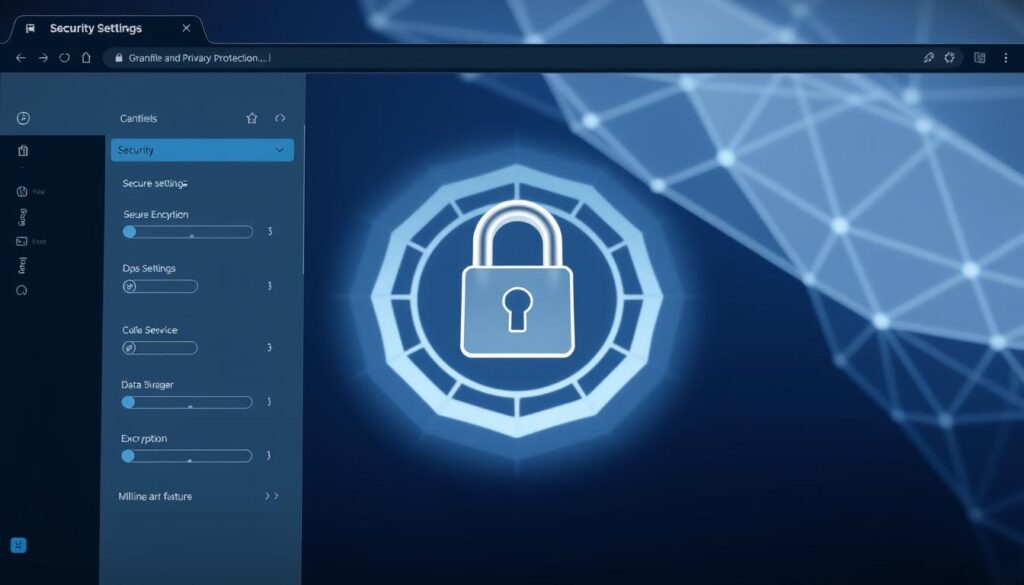
I’ll show you important privacy protection steps. These will help you stay safe while browsing and keep your online experience secure.
Privacy Protection Measures
Starting strong privacy protection means knowing your new browser’s features.
Here are steps to boost your digital security:
- Enable advanced tracking protection settings
- Configure strict privacy controls
- Review and limit data collection permissions
- Use private/incognito browsing modes
Data Security Best Practices
Keeping your data safe needs constant effort. Here are some tips:
- Regularly clear browser cache and cookies
- Use strong, unique passwords for online accounts
- Install reputable security extensions
- Keep your browser updated to patch potential vulnerabilities
Safe Browsing Tips
Safe browsing is not just about tech. It’s also about smart online habits. Trust your instincts and be careful with websites and info you share.
Remember, your online security is an ongoing process, not a one-time setup.
By following these tips, you’ll make your browsing safer. This will protect your personal data and ensure a safer online experience.
Syncing Data Across Devices
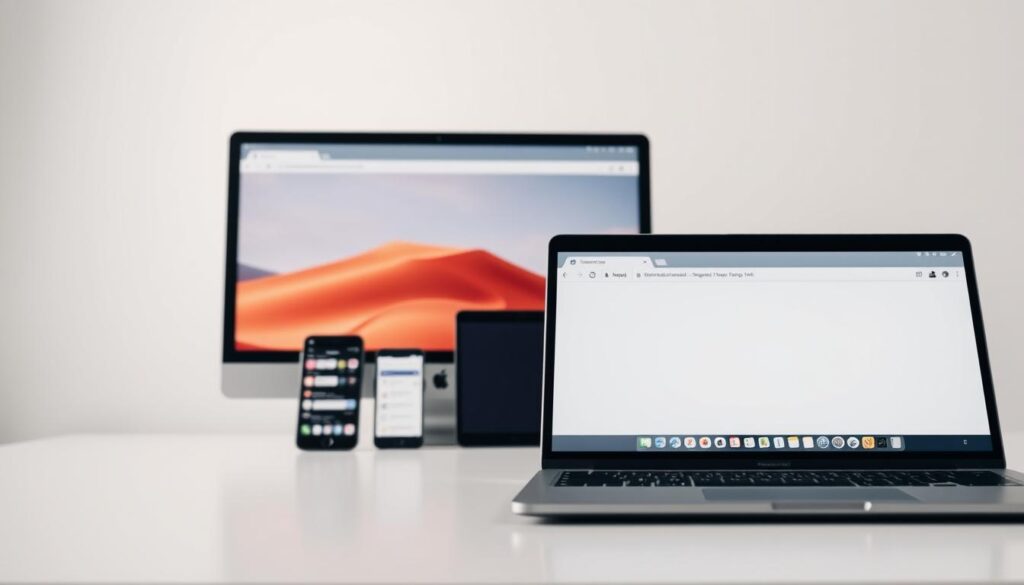
Managing your browser sync can change how you use the internet. It lets you move easily between your phone, laptop, and tablet. You won’t lose your place in your browsing journey.
Cloud sync has changed how we use digital content. Now, you can get to your bookmarks, passwords, and history on any device with a few clicks.
- Create a unified browser account
- Enable cross-device data synchronization
- Customize privacy settings
- Select specific data types for syncing
When setting up sync, check your privacy settings carefully. Not all data should be shared. Pick what’s important to you, like saving passwords or keeping bookmarks.
Android users in India can enjoy great sync features. Just sign in on each device to make your browsing smooth and consistent.
Pro tip: Always log out from shared or public devices to protect your personal data.
I focus on making browsing easy without losing privacy. With the right settings, syncing your browser makes life online better and easier.
Managing Browser Extensions and Add-ons
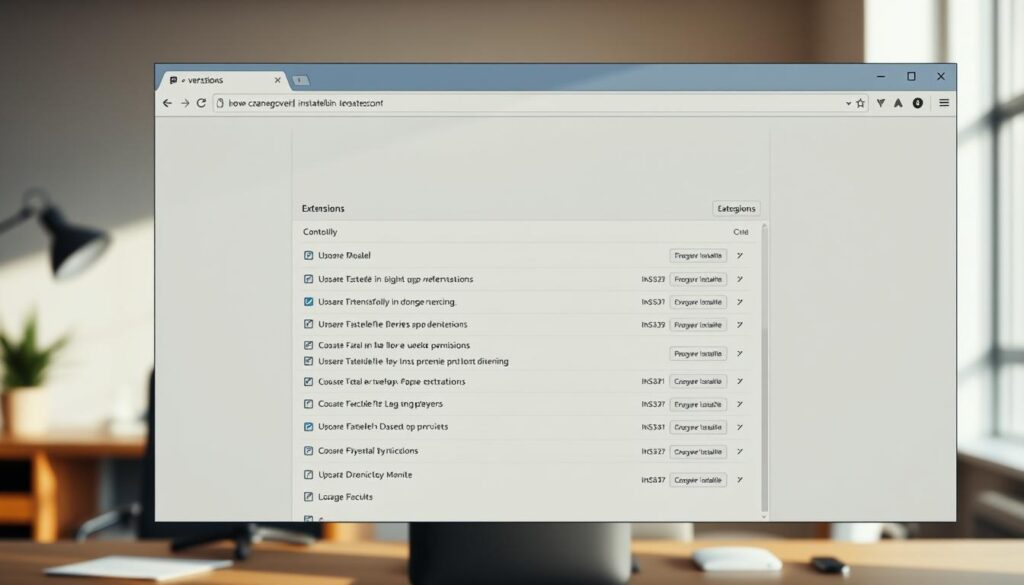
Browser extensions can make your online life better, but you need to manage them well. I know how important it is to keep your browser clean and safe. This helps you stay efficient and secure online.
Managing add-ons is key to keeping your browser safe. Not every extension is good for you. Some can even put your digital safety at risk.
- Audit your current browser extensions regularly
- Remove unused or suspicious add-ons
- Check extension permissions carefully
- Update extensions to their latest versions
I always say, quality over quantity. It’s better to have a few trusted extensions than many you don’t need. This keeps your browser tidy and safe.
| Extension Type | Security Risk Level | Recommended Action |
| Password Managers | Low | Keep updated |
| Ad Blockers | Medium | Verify source |
| Unknown Origin | High | Remove immediately |
By being careful with your browser extensions, you’ll have a faster and safer web experience. Remember, each extension can access your personal data. So, choose them wisely!
Browser Update and Maintenance Tips
Keeping your browser running smoothly is key for a great internet experience. I’ll share some top tips for keeping your browser fast and safe.
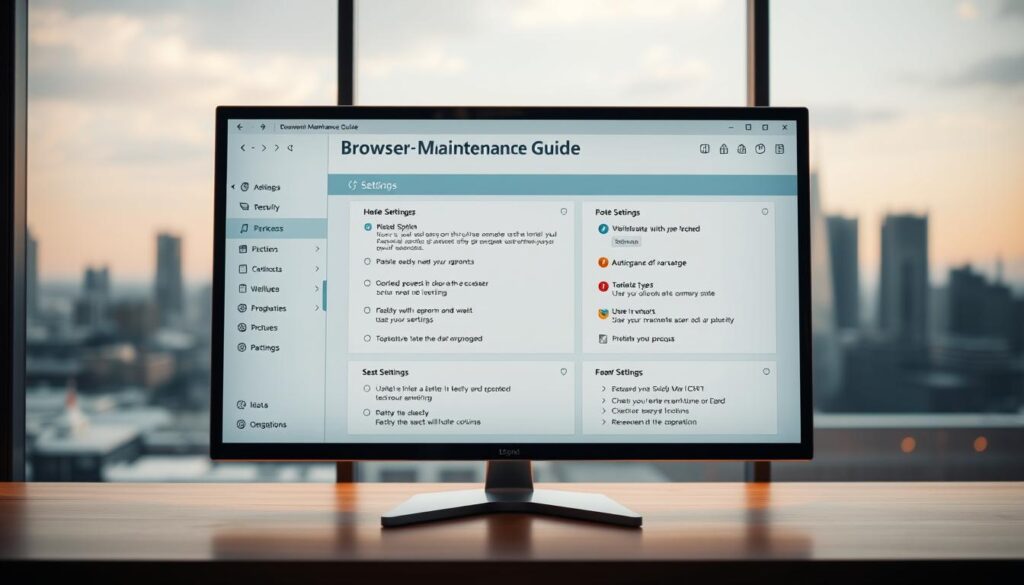
Browser updates are more than just routine notifications. They bring important improvements to your online life. When I manage my browser maintenance, I focus on a few key areas.
Creating an Effective Update Strategy
- Enable automatic browser updates
- Check for updates weekly
- Review update release notes
- Verify compatibility with installed extensions
Performance Tuning Best Practices
Performance tuning needs a proactive approach.
Here are some tips to optimize your browser:
- Limit open browser tabs
- Clear browser cache regularly
- Disable unnecessary extensions
- Use lightweight content blockers
| Maintenance Task | Frequency | Impact |
| Cache Clearing | Bi-weekly | Improved Speed |
| Update Check | Weekly | Security Enhancement |
| Extension Review | Monthly | Performance Optimization |
Remember, a well-maintained browser keeps your digital life safe and fast. It makes sure your internet experience is smooth and secure.
Conclusion
In this guide, I showed you how to customize your Android browser. Changing your default browser is easy with the right settings. This can change your online experience right away.
Your online journey is unique, and the right browser is key. I shared tips on choosing the best browser for you. This includes understanding permissions and making choices that fit your digital life.
Looking for better privacy, speed, or interface? You can customize your Android browser. Remember, trying out different browsers is a learning journey. Keep trying until you find the one that suits you best.
By learning about browser settings, you’re making your online experience better. Keep exploring and enjoy your digital journey!
FAQs
Why would I want to remove JioSphere as my default browser?
You might want to change your browser for several reasons. Some people worry about privacy, face technical issues, or want more options. Others might prefer a different search engine or browsing experience.
How do I change my default browser on Android?
To change your default browser, go to your Android’s Settings. Then, find Apps & Notifications or Application Manager. Look for the Default Apps section and pick your new browser from the list.
What should I do before removing JioSphere?
Before you remove JioSphere, back up your data like bookmarks and passwords. Check if your Android meets the system requirements. Also, have a new browser ready to install for a smooth transition.
What are some good alternative browsers for Android?
Good alternatives include Brave for privacy, Firefox for customization, Google Chrome for the Google ecosystem, and Microsoft Edge for security. Think about speed, privacy, and syncing across devices when choosing.
How can I ensure my new browser is secure?
For security, turn on privacy features and use two-factor authentication. Keep your browser updated and manage extensions carefully. Use a VPN on public Wi-Fi and be careful with websites.
Can I sync my browser data across devices?
Yes, most browsers sync well across devices. Create an account and sign in on all devices to sync bookmarks, passwords, and history. Customize sync settings for your privacy.
How do I optimize my new browser’s performance?
To improve performance, clear cache regularly and limit extensions. Close unused tabs and keep your browser updated. Use private mode for quick sessions and reset settings periodically.
What should I do if I encounter issues while changing browsers?
If you face problems, try clearing cache and data, and update your Android. Take screenshots of error messages and consider uninstalling and reinstalling the browser. Seek help if issues continue.
How do I manage browser extensions safely?
Manage extensions by regularly reviewing and removing unused ones. Check permissions and keep extensions updated. Be selective about add-ons to keep your browser fast and secure.