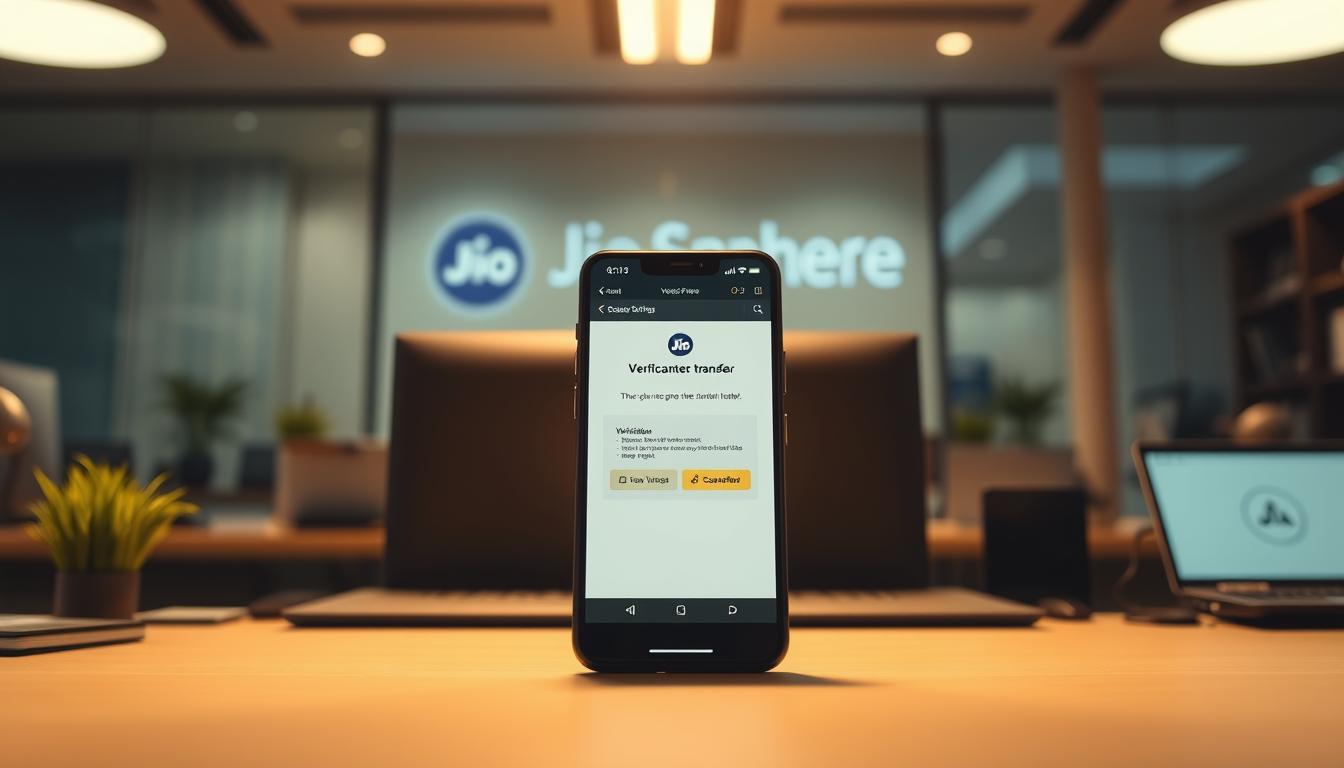Learn How to Transfer JioSphere Browser Data to a New Phone with my simple step-by-step guide. Save your bookmarks, history, and passwords seamlessly for a smooth transition.
Switching to a new smartphone can be tough, but it’s easier with the right steps. I’ll show you how to move your JioSphere browser data to your new phone. This way, you keep your digital memories and settings safe.
JioSphere Browser is a favorite in India, with over 15 million downloads. My guide will help you move your browser data to your new phone. You’ll learn how to keep your browsing history and settings intact.
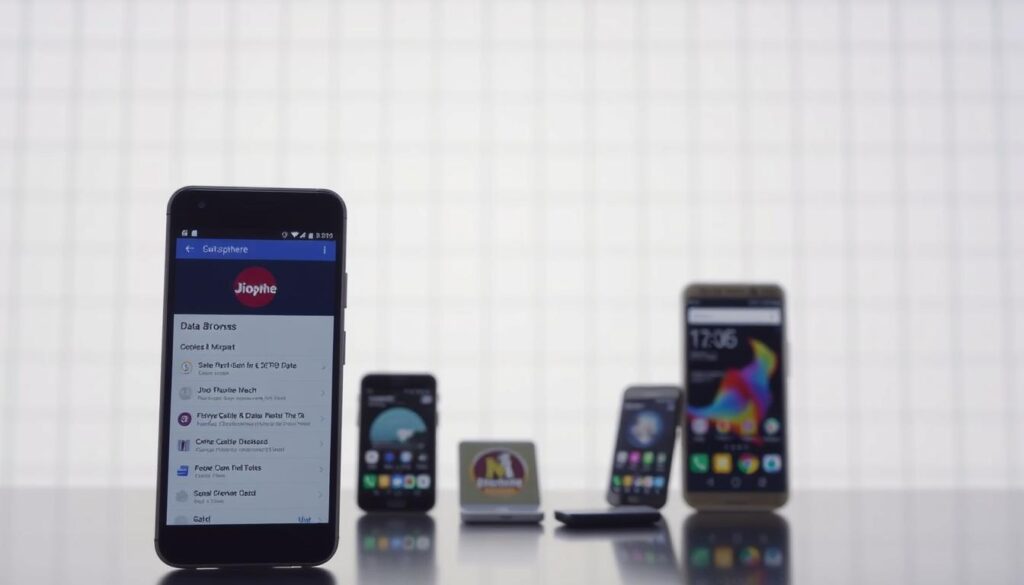
Key Takeaways
- Understand the complete JioSphere data transfer process
- Protect your personalized browser settings during migration
- Learn advanced techniques for browser data backup
- Ensure secure transfer of passwords and login information
- Preserve custom themes and regional preferences
Understanding JioSphere Browser: Overview and Features
I’m a big fan of tech and I’ve found an amazing Indian web browser. JioSphere is more than just a browser. It’s a digital partner made for Indian users who want a great browsing experience.
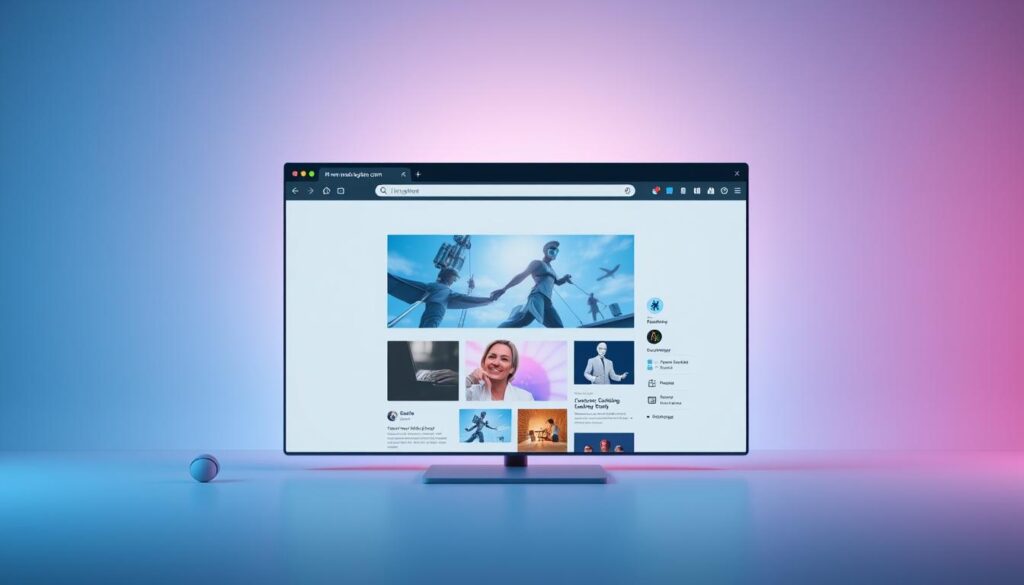
JioSphere stands out in the browser world. It combines great features with a design that focuses on the user. Let’s explore what makes it so special.
What Makes JioSphere Unique
JioSphere is different from other browsers. It offers customization and accessibility like never before. Here are some of its key features:
- Support for 21+ regional languages
- Seamless voice search capabilities
- Integrated QR code scanner
- Multilingual news content
Key Features and Capabilities
The browser has a wide range of features for all users:
- Built-in VPN for secure browsing
- Advanced anti-tracking technology
- Powerful ad-blocking mechanism
- Incognito mode with PIN protection
- Multiple search engine options
Built-in Security Features
Security is crucial in today’s digital world. JioSphere provides strong protection for your data and privacy. Its focus on digital safety makes it unique.
JioSphere: Redefining secure and personalized browsing for Indian users
Preparing Your Old Phone for Data Transfer
Getting ready to transfer your JioSphere browser data is a big step. Before you start, I’ll show you how to prepare. This will make sure your browser data moves smoothly and safely.
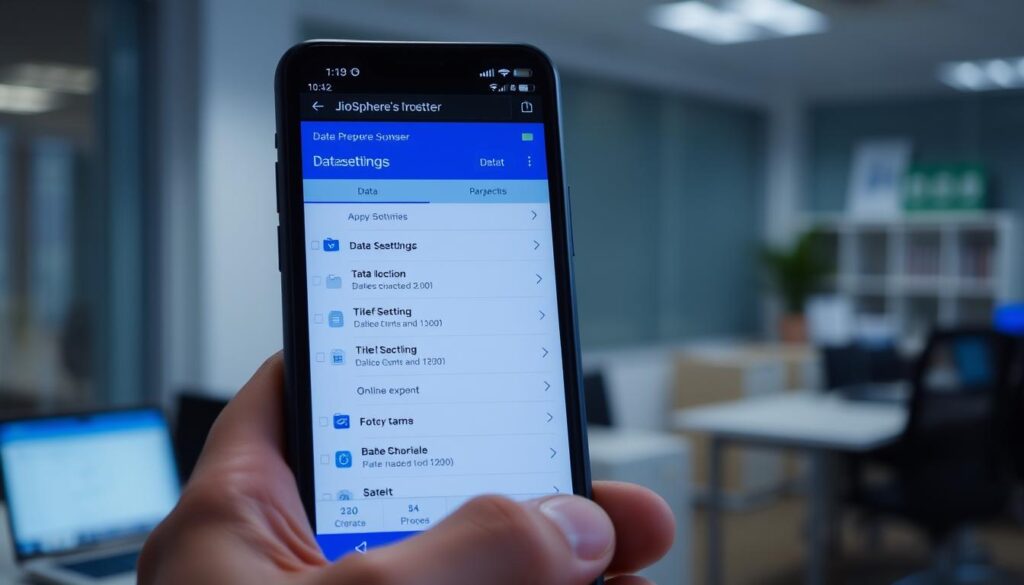
First, do a full JioSphere backup of your browser data. This step is key to keep your digital stuff safe. Here’s what you need to do:
- Update JioSphere browser to the latest version
- Enable two-factor authentication for enhanced security
- Clear temporary cache files
- Disconnect active VPN connections
- Verify available storage space on your current device
Check your browser’s settings menu. Look for the backup option within JioSphere’s security features. This will help you save a copy of your browsing history, passwords, bookmarks, and settings.
Don’t forget to prepare your browser data well. Make sure all important info is backed up and safe before you start the transfer. Taking these steps will help avoid problems and make the move to your new device easy.
Pro Tip: Always maintain a stable internet connection during your JioSphere backup to prevent any interruptions in data transfer.
Backing Up JioSphere Browser Data
It’s important to keep your digital memories and browser settings safe when you switch devices. I’ll show you how to back up your JioSphere data for a smooth move to your new phone.
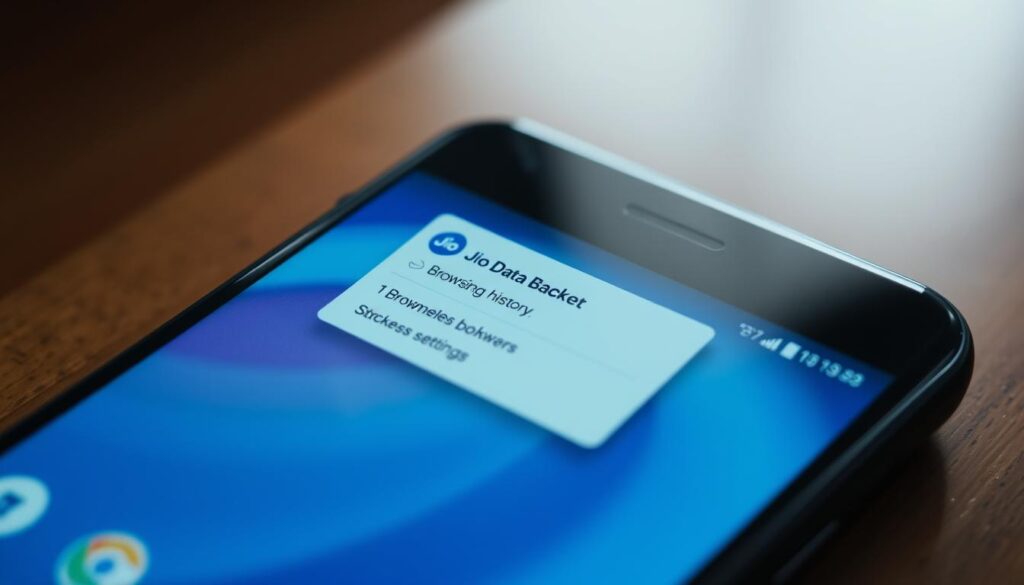
JioSphere has great data backup options to keep your online life safe. Let’s look at the main ways to export your browser settings.
Protecting Your Digital Memories
Your browser holds a lot of personal info. Here are key steps to keep your digital memories safe:
- Find out what data you need to back up
- Choose safe backup methods
- Check your data is safe before moving it
Managing Custom Settings
Custom settings make your browsing special. Here’s how to back up your JioSphere data:
- Open JioSphere browser settings
- Go to the backup section
- Pick a full export option
- Choose where to save your backup
Exporting your browser settings keeps your personal settings intact. Make sure to:
- Bookmarks
- Saved passwords
- Browsing history
- Download preferences
Pro tip: Always make extra backup copies to avoid losing data.
By following these steps, you’ll have a solid plan for backing up your JioSphere data. This will keep your digital life safe on any device.
How to Transfer JioSphere APK Data to a New Phone
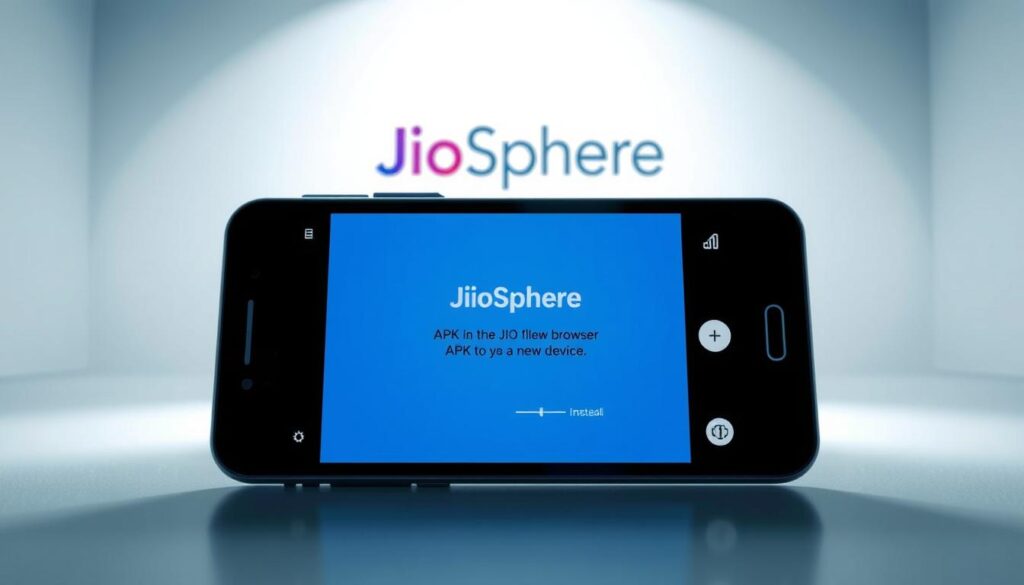
Transferring your JioSphere browser data to a new phone is easy. I’ll show you several ways to move your data without losing anything important.
When you’re ready to move your JioSphere APK, consider these options:
- Cloud storage backup
- Direct phone-to-phone transfer
- Manual backup and restore options
For a smooth transfer, follow these steps:
- Make sure you have a stable internet connection
- Open JioSphere app on your old device
- Go to the backup settings
- Pick the data you want to move
- Choose how you want to transfer it
Pro tip: Always check your internet connection before starting to avoid losing data.
Each transfer method suits different needs. Some like cloud backup for ease, while others prefer direct transfer for quick results. Your choice depends on your needs and what you have available.
Remember, preparation is key to a successful data transfer!
With these tips, you’ll move your JioSphere browser data to your new phone easily. You’ll keep all your saved content without any hassle.
Setting Up JioSphere on Your New Device
Getting a new smartphone doesn’t mean you have to give up your favorite browser. I’ll guide you through setting up JioSphere on your new device.
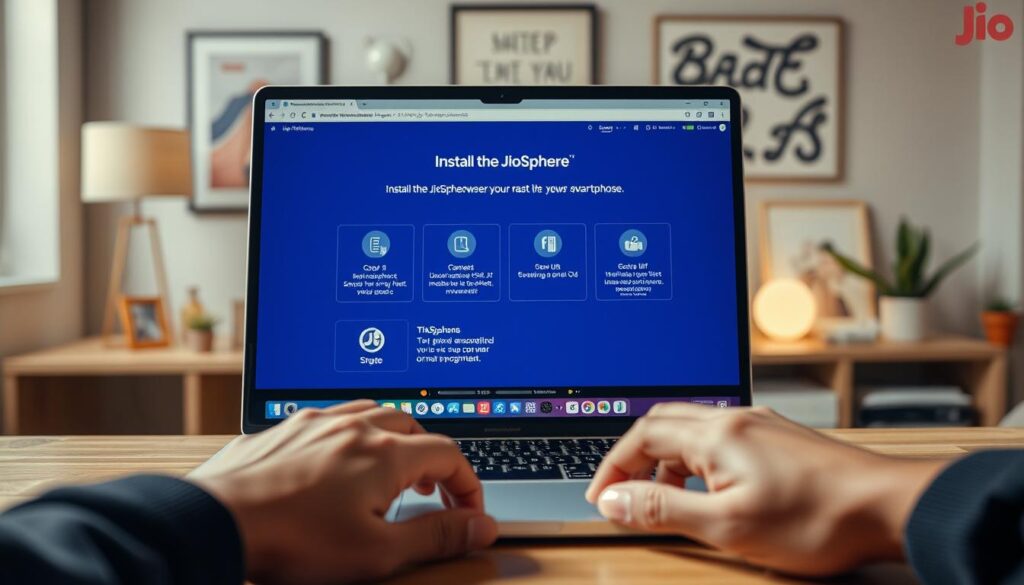
First, check if your device is compatible with JioSphere. It works great on Android devices running version 6.0 and above. This covers most smartphones in India.
Downloading JioSphere Browser
To start the JioSphere installation, just follow these easy steps:
- Open the Google Play Store on your new device
- Search for “JioSphere Browser”
- Click the Install button
- Wait for the download to finish
Initial Configuration Steps
Once downloaded, here’s what you need to do for the browser setup:
- Launch the JioSphere browser
- Log in with your Jio account details
- Verify your phone number
- Set up your privacy and security preferences
Your browser is now ready to import your old data and make your browsing experience personal.
| Configuration Step | Action Required |
| Account Login | Use existing Jio credentials |
| Phone Verification | Confirm mobile number |
| Language Setup | Select preferred language |
| Data Import | Restore previous browser settings |
I suggest doing these steps to make your browsing on your new device personal and secure.
Transferring Saved Passwords and Login Information
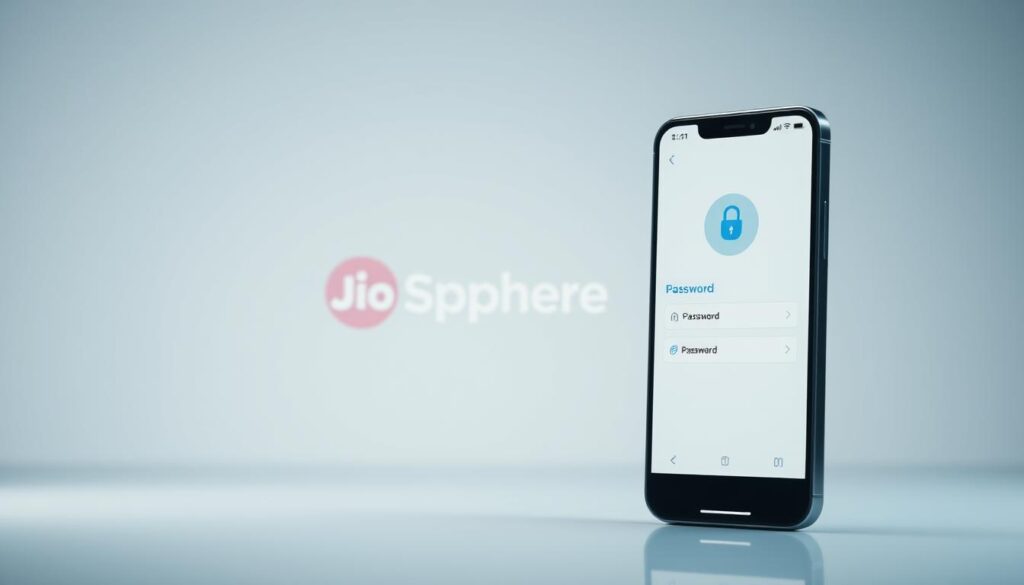
Keeping your digital info safe during JioSphere password transfer is key. I’ll show you how to move your login data securely.
JioSphere uses top-notch encryption to protect your passwords when switching devices. It uses military-grade security to keep each login safe.
- Enable encrypted backup in JioSphere settings
- Generate a unique transfer authentication token
- Verify two-factor authentication requirements
- Complete secure password migration
“Your digital identity is your most valuable online asset – protect it with precision.” – JioSphere Security Team
Here are the main steps for secure login data migration:
- Open JioSphere settings on your current device
- Navigate to the password management section
- Select ‘Backup and Transfer’ option
- Create a secure encrypted backup
- Authenticate the transfer process
The JioSphere password transfer keeps your data safe. Each login is encrypted separately. This adds extra protection against hackers.
Pro tip: Always use a strong, unique master password during the transfer process to maximize your digital security.
Moving Custom Wallpapers and Themes
Personalizing your browser is more than just a visual upgrade. It’s about making your digital space feel uniquely yours. JioSphere offers strong browser customization transfer options. These let you take your favorite themes and wallpapers to a new device.

Transferring your JioSphere themes is easy. I’ll show you how to keep your digital look.
Exploring Customization Options
JioSphere has many customization features. They make your browsing personal:
- Custom wallpapers from your gallery
- Pre-designed theme collections
- Color scheme modifications
- Background texture selections
Theme Transfer Process
To transfer your browser customization, follow these steps:
- Open JioSphere on your current device
- Navigate to Settings > Personalization
- Select Export Theme
- Choose your preferred transfer method (cloud sync or local backup)
- On your new device, import the saved theme
By following these steps, your JioSphere browser will keep its unique look on different devices.
Transferring Downloaded Content and Files
Transferring your downloaded files can seem tough, but I’ll show you how easy it is. JioSphere’s download manager makes moving your files simple and quick.

JioSphere sorts your downloads into easy-to-manage groups. Here are the main categories you’ll be moving:
- Images and Photos
- Video Files
- Documents and PDFs
- Web Pages and Bookmarks
- Audio Recordings
For a smooth transfer, follow these steps:
- Open JioSphere’s download manager
- Pick the file types you want to move
- Use the export function
- Check the files after moving them
Here’s a quick guide to help you understand the transfer process:
| File Type | Transfer Method | Complexity |
| Images | Direct Export | Easy |
| Documents | Cloud Sync | Medium |
| Videos | Manual Transfer | Complex |
Being careful and checking your files is crucial for a successful transfer. Take your time and make sure you don’t miss anything important.
Restoring Regional Language Preferences
JioSphere knows how vital language diversity is in India. It supports over 20 regional languages, letting users surf the web in their own tongue. Switching to a new device means it’s key to move your language settings and preferences.
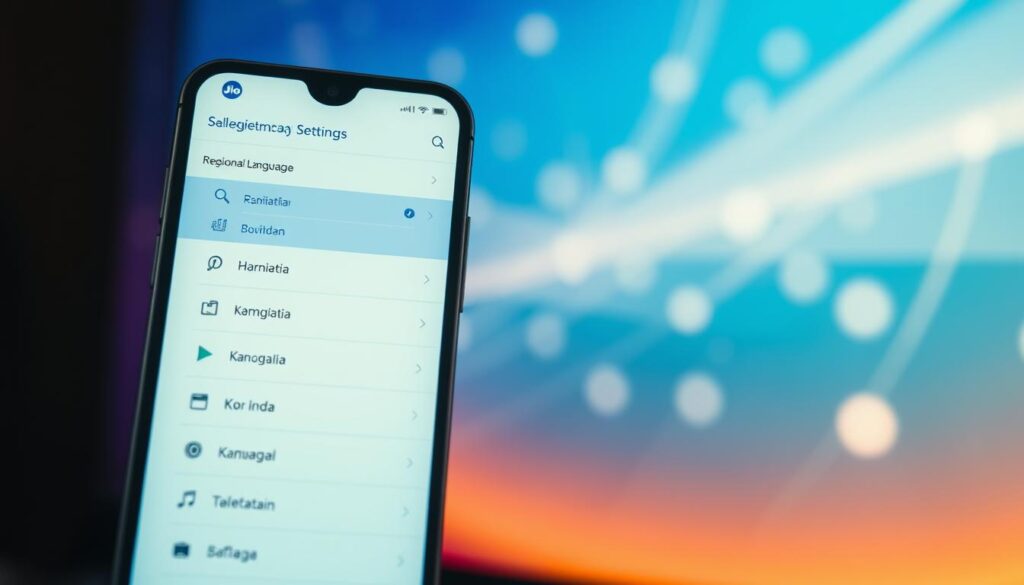
My time with JioSphere has shown how easy it is to set up regional content. The browser’s smart design makes switching languages fast and simple on different devices.
Language Selection Guidelines
Here’s how to get your regional language preferences back on a new device:
- Open JioSphere browser settings
- Navigate to Language & Region section
- Select your preferred regional language
- Confirm language settings
Regional Content Configuration
JioSphere has many options for regional content to make your browsing better:
| Feature | Description |
| Voice Search | Activate voice commands in regional languages |
| News Feeds | Customize content based on regional preferences |
| Keyboard Support | Type in multiple regional scripts |
By setting these options right, you’ll get a browsing experience that feels just right on your new device.
Transferring VPN and Security Settings
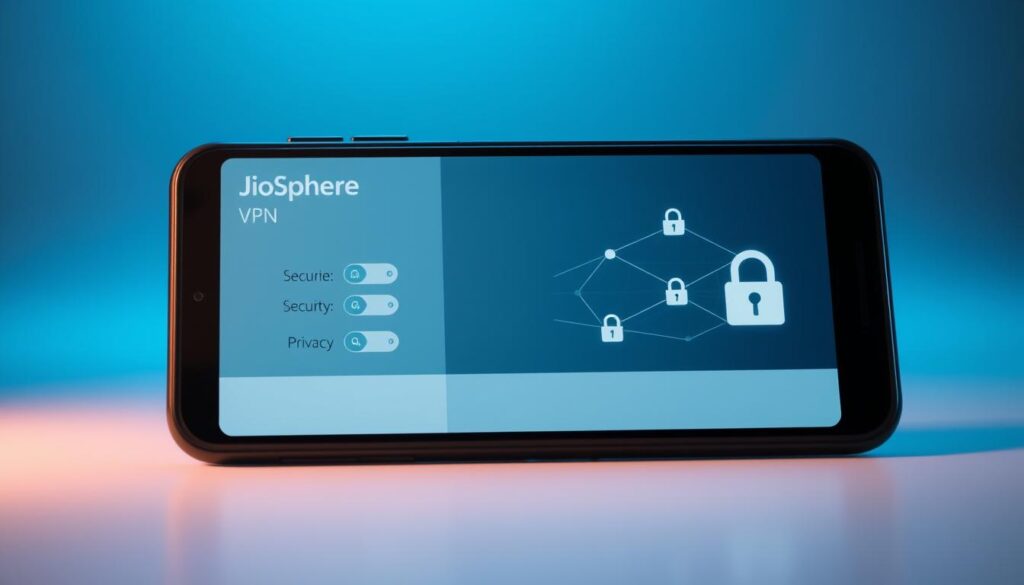
When you switch devices, keeping your online privacy safe is key. You need to manage your JioSphere VPN and browser security settings carefully. I’ll show you how to keep your digital safety intact.
Switching to a new device means you need to focus on your VPN settings. JioSphere makes this easy with its strong security features.
- Export existing VPN profiles
- Backup security preferences
- Verify encryption settings
- Reconfigure anti-tracking features
Your JioSphere browser security settings have many layers of protection. To keep your privacy safe, follow these steps:
- Access security settings in the original browser
- Use JioSphere’s built-in export function
- Import settings to the new device
- Validate all security configurations
I’ve made a quick guide for you to follow during the JioSphere VPN transfer:
| Setting Category | Transfer Method | Verification Required |
| VPN Configuration | Automatic Export/Import | Connection Test |
| Security Preferences | Manual Configuration | Detailed Review |
| Encryption Settings | Sync via Cloud | Protocol Matching |
Pro tip: Always double-check your browser security settings after transferring to ensure complete protection.
Syncing Browsing History and Bookmarks
Transferring your digital footprint between devices can be tough. But JioSphere’s advanced cloud tech makes it easy. Your browsing history and bookmarks are key to your online life.
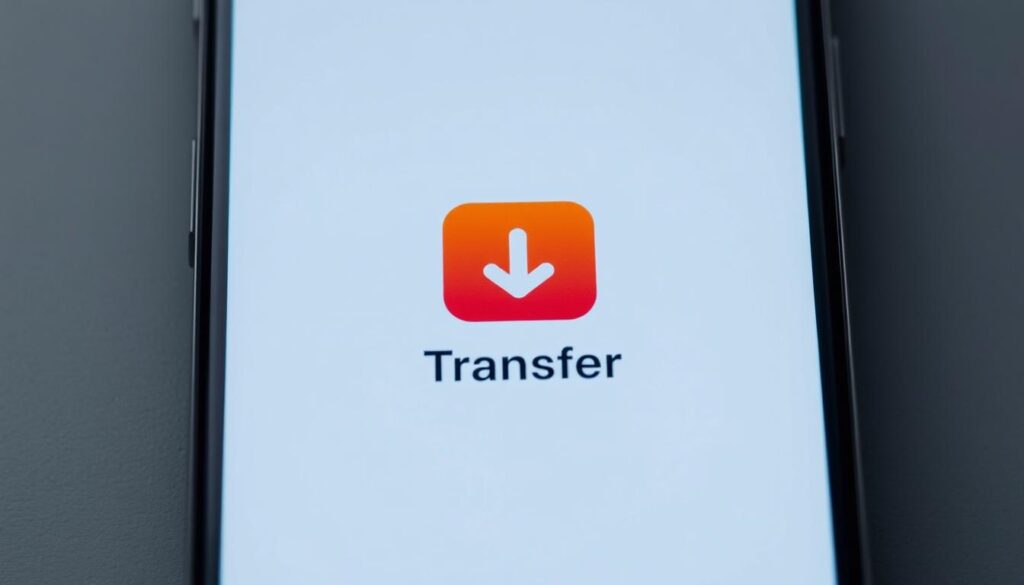
When you get a new phone, keeping your digital memories safe is important. JioSphere’s bookmark transfer makes sure you stay connected on all your devices.
Synchronization Process Explained
Here’s how to sync your browsing data:
- Open JioSphere browser on your old device
- Navigate to Settings > Sync Options
- Select Backup Browsing Data
- Confirm cloud synchronization
- Enter your JioSphere account credentials
Verification Techniques
After syncing, do these checks:
- Confirm data upload status
- Check sync timestamp
- Validate bookmark count
- Review transferred browsing history
These steps help ensure your JioSphere history sync is complete and accurate on all devices.
Verifying Data Transfer Success
After you’ve moved your data to a new device, it’s important to check everything is working right. I’ll show you how to make sure all your important stuff is there and ready to go.

- Browsing history completeness
- Bookmark integrity
- Saved password accuracy
- Custom settings preservation
- Downloaded content accessibility
Do a detailed check to make sure everything is okay. Open your JioSphere browser on the new device. Then, go through each saved item one by one. Make sure to:
- Verify login credentials work correctly
- Check that all saved bookmarks are present
- Confirm browsing history is intact
- Test downloaded files and their accessibility
Pro tip: If you notice any missing data during your JioSphere transfer verification, don’t panic. Most issues can be resolved by repeating the transfer process or using JioSphere’s backup and restore features.
Being thorough with your data migration check is key. It helps you avoid losing important information when switching devices. Take your time and double-check everything to keep your browsing smooth and uninterrupted.
Conclusion
I’ve shown you how to move your browser data to a new device easily. It might look hard, but it’s simple with the right steps. You can keep all your settings, bookmarks, and preferences.
The guide shows how easy it is to keep your digital world the same on different phones. JioSphere makes sure your browsing stays the same, with little trouble during the move.
Don’t forget to update your JioSphere browser and back up your data. This keeps your digital memories safe and your browsing smooth. Your new device will feel like home, with all your settings just right.
By using this guide, you’ve mastered moving your browser data. Now, enjoy the digital world with your new device, knowing your JioSphere settings are just as you like them.
FAQs
Is JioSphere free to download and use?
Yes, JioSphere is free for Indian users. It’s available for Android devices. It has features like regional language support, VPN, and ad-blocking without cost.
How many languages does JioSphere support?
JioSphere supports over 21 regional languages. This makes it great for users in India. You can browse in your local language.
Can I transfer my browser data if I’m switching to a completely different phone brand?
Absolutely! You can transfer your JioSphere data to any Android device. This includes moving from Samsung to Xiaomi or any other Android phone. Use cloud backup or direct transfer.
Is my personal data secure during the transfer process?
Yes, JioSphere keeps your data safe. It uses encrypted backups and two-factor authentication. This protects your passwords, history, and settings.
What happens to my saved passwords during the transfer?
Your passwords are safely transferred. You’ll need to verify your identity with two-factor authentication on your new device.
Can I transfer my custom themes and wallpapers?
Yes, you can export and import your themes and wallpapers. This keeps your new device looking like your old one.
Does JioSphere work with a VPN?
Yes, JioSphere has a built-in VPN. You can transfer it to your new device. This keeps your browsing secure and private.
How often should I back up my browser data?
Back up your JioSphere data regularly. Do it once a month or before changing devices. This keeps your history, bookmarks, and settings safe.
What if I encounter issues during the data transfer?
If you have problems, check your internet, JioSphere version, and follow the guide carefully. If it still doesn’t work, contact JioSphere’s support.
Can I transfer downloads from my old phone to the new one?
Yes, JioSphere’s download manager lets you transfer files. It organizes downloads by type. This makes moving important files easy.